RTMIS Installation Guide
Installation Guide
Below step is for self-host or on-prem installation process. Please follow Developer-Guide to setup the development mode.
Infrastructure Diagram
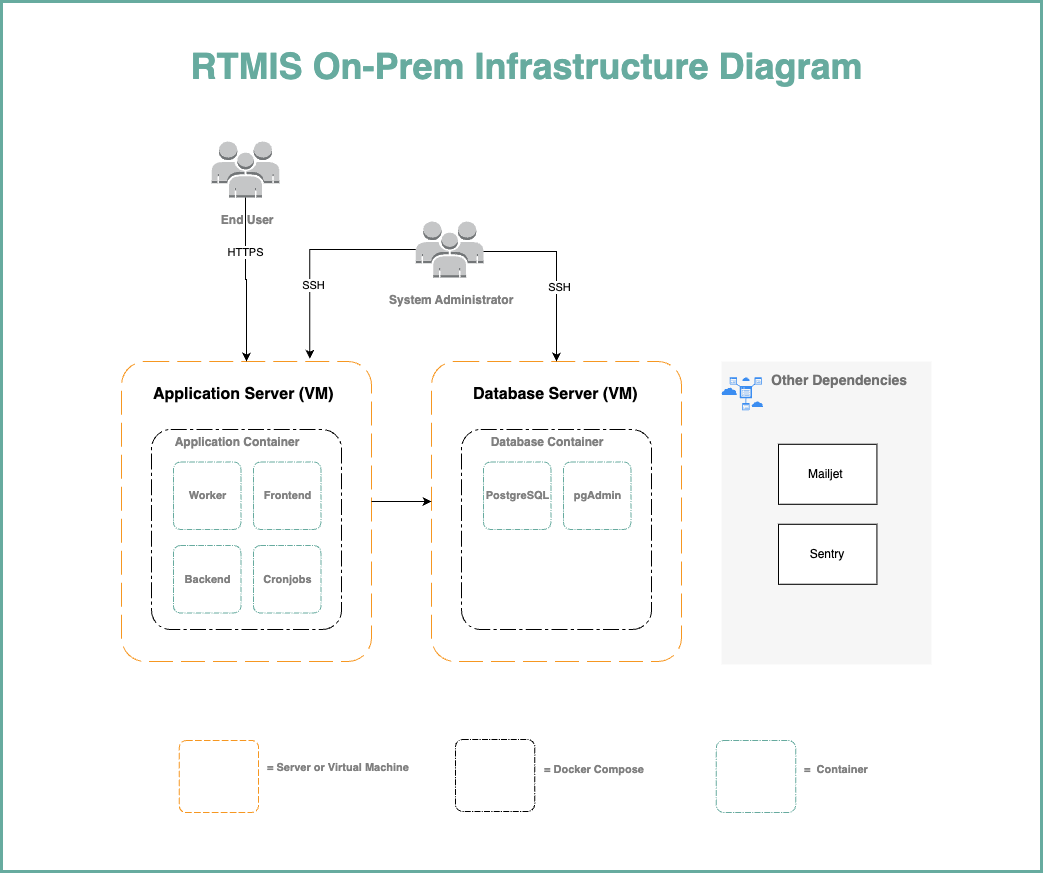
System Requirements
Application Server
System Memory:4 GiB- CPU: 2 GHz Dual Core Processor
- Memory: 4 GiB
- Storage: 25 GiB or more Disk Space
- Operating System: Ubuntu Server 22.04 - x86_64 (AMD/Intel)
- IP: 1 public IP (plus 1 private IP if the database server in private IP)
Database Server
-
System Memory:4 GiB - Memory: 4 GiB
- Storage: 25 GiB or more Disk Space
- Operating System: Ubuntu Server 22.04 - x86_64 (AMD/Intel)
- IP: 1 private or public IP
Prerequisite
- Domain: Domain or Subdomain which pointed to the server's public IP
- Docker Engine: 20.10 or above
- Git: 2.39 or above
-
3rd Party Service Providers:
- Mailjet
- Sentry
Preparation
Note: The following guide is an example installation on Ubuntu and Debian based systems.
You need the abovebelow depedencies installed both on Application Server and Database Server. If you do not have it, please see the following installation guide to get it.
Install Docker Engine
-
Update the apt package index and install packages to allow apt to use a repository over HTTPS:
sudo apt update sudo apt install ca-certificates curl gnupg lsb-release -
Add Docker’s official GPG key:
sudo mkdir -p /etc/apt/keyrings curl -fsSL https://download.docker.com/linux/ubuntu/gpg | sudo gpg --dearmor -o /etc/apt/keyrings/docker.gpg -
Use the following command to set up the repository:
echo "deb \[arch=$(dpkg --print-architecture) signed-by=/etc/apt/keyrings/docker.gpg\] https://download.docker.com/linux/ubuntu $(lsb\_release -cs) stable" | sudo tee /etc/apt/sources.list.d/docker.list > /dev/null -
Update the apt package index:
sudo apt update -
Install Docker Engine, containerd, and Docker Compose.
sudo apt-get install docker-ce docker-ce-cli containerd.io docker-compose -
Manage Docker as a non-root user.
sudo groupadd docker sudo usermod -aG docker $USERnewgrp docker
Install Git Version Control
The RTMIS uses git as version control. Therefore it is better to install git to make it easier to retrieve updates instead download the repository zip.
sudo apt install git
Install Database Server
Install Application Server
Execure below commands on server who allocated for application server.
Clone the Repository
git clone https://github.com/akvo/rtmis
Environment Variable Setup
Install text editor to be able to edit .env file
sudo apt install nano
or
sudo apt install vim
Go to the repository directory, then edit the environment
cd rtmisrtmis/deploy
vim .db.env
Example Environment:
POSTGRES_PASSWORD=<<your postgres user's password>>
Run the Database Server
docker compose -f docker-compose.db.yml up -d
Install Application Server
Execure below commands on server who allocated for application server.
Clone the Repository
git clone https://github.com/akvo/rtmis
Environment Variable Setup
Install text editor to be able to edit .env file
sudo apt install nano
or
sudo apt install vim
Go to the repository directory, then edit the environment
cd rtmis/deploy
vim .app.env
Example Environment:
DB_HOST=<<your postgresql ip>>
DB_PASSWORD=<<your postgresql password>>
DB_SCHEMA=<<your rtmis schema name>>
DB_USER=<<your rtmis db user>>
POSTGRES_PASSWORD=<<your postgres user's password>>
DEBUG="False"
DJANGO_SECRET=local-secret
MAILJET_APIKEY=
MAILJET_SECRET=
WEBDOMAIN=<<your exposed domain url>>
APK_UPLOAD_SECRET=<<your apk upload secret>>
STORAGE_PATH="./storage"
SENTRY_MOBILE_ENV="<<your sentry env>>"
SENTRY_MOBILE_DSN="<<your_sentry_mobile_DSN>>"
SENTRY_MOBILE_AUTH_TOKEN="<<your_sentry_mobile_auth_token>>"
Run the Application
docker compose -f docker-compose.app.yml up -d
