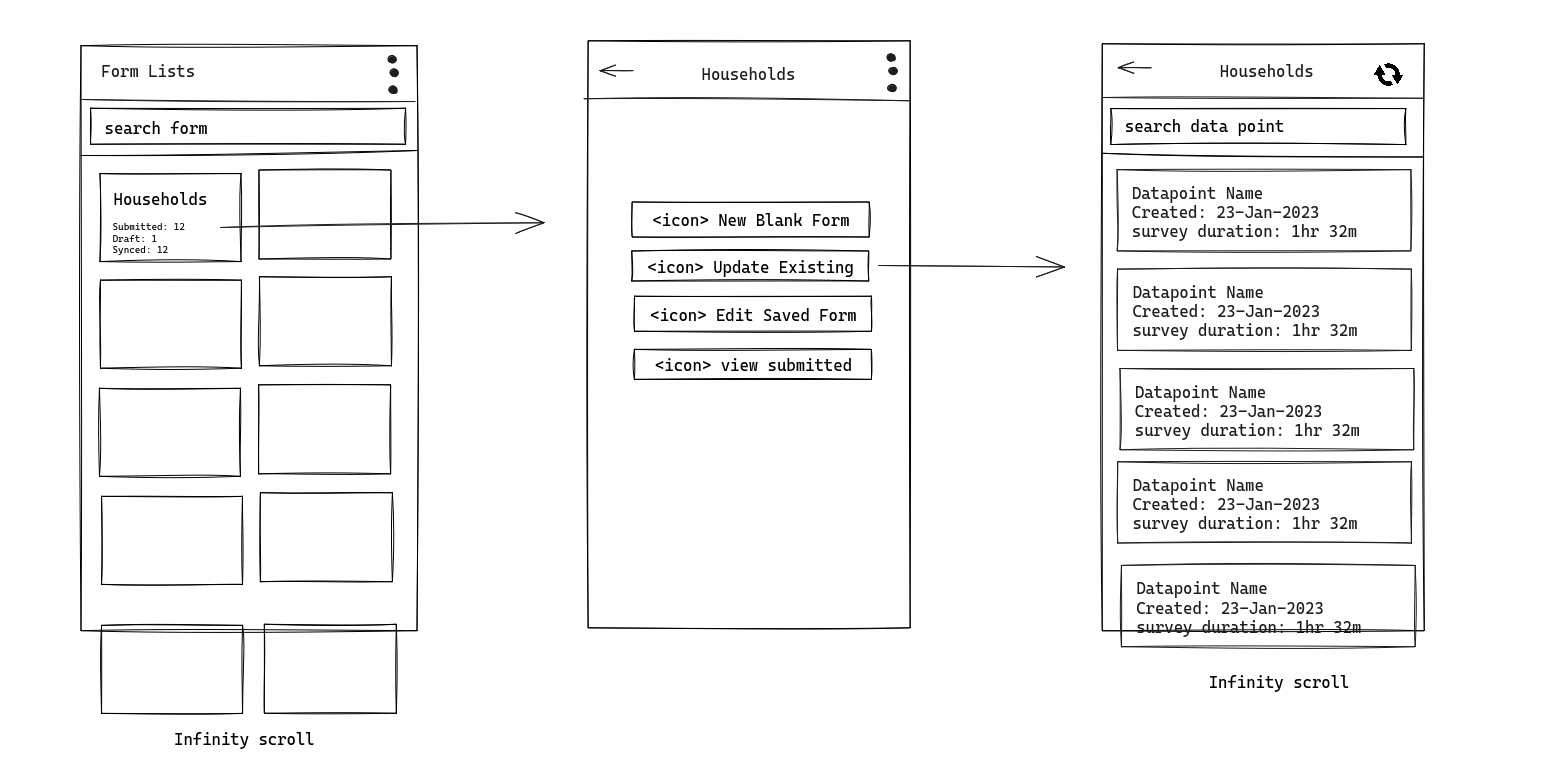Mobile Application
Introduction
The Mobile Application for Real-Time Management Information System (RTMIS) plays a pivotal role in facilitating remote data collection, primarily designed to support offline data submission for enumerators. Enumerators, who are an integral part of the data collection process, are assigned the responsibility of collecting critical information beyond the scope of Data Collectors. This mobile application serves as an indispensable tool, equipping enumerators with the means to efficiently gather data, even in areas with limited or no connectivity.
The Mobile Application for Real-Time Management Information System (RTMIS) is built upon a module derived from the National Management Information System (NMIS) Mobile Application (https://github.com/akvo/nmis-mobile). The NMIS Mobile App serves as a generic data collection tool designed to accommodate the needs of multiple services and organizations.
Within this context, the RTMIS Mobile Application takes center stage as a specialized module tailored to support the unique requirements of real-time data collection for management information. Specifically crafted to cater to the demands of the RTMIS, this mobile application empowers enumerators and data collectors with a targeted set of features and functionalities.
Requirements
Initial Setup
-
Setup New Expo Application:
- Create a new Expo application as a foundation for the RTMIS Mobile App.
- Configure the Expo environment with the necessary dependencies.
-
Integration from nmis-mobile Repository:
- Copy the entire app folder from the nmis-mobile repository to the RTMIS repository.
- Ensure that the integration includes all relevant code, assets, and configurations.
- Make the necessary modifications to the module to align it with the specific requirements and functionalities of the RTMIS back-end.
-
Docker Compose Setup for Development:
- Implement Docker Compose setup to enable seamless development of the Mobile App within the RTMIS project.
- Integrate the Mobile App into the RTMIS development environment to ensure compatibility and ease of testing.
-
Authentication Method Enhancement:
- Implement changes to introduce a new and improved authentication method for the RTMIS Mobile App.
- Ensure that the new authentication method aligns with the security requirements and standards of the RTMIS project.
- Update relevant documentation and user instructions to reflect the changes.
-
CI/CD Setup for Mobile App Deployment:
- Establish a robust CI/CD pipeline for the RTMIS Mobile App, enabling automated deployment to the Expo platform.
- Configure the pipeline to trigger builds and deployments based on code changes and updates to the Mobile App repository.
- Ensure that the CI/CD setup includes proper testing and validation procedures before deploying to Expo
- Integration of Django Mobile Module:
- Incorporate the Django mobile module from the National Wash MIS repository folder: v1_mobile into the RTMIS back-end.
Overview
To support the integration of the mobile application, several critical updates are required for both the RTMIS platform's back-end and front-end components. These modifications encompass a range of functionalities designed to seamlessly accommodate the needs of the mobile application. Key updates will include, but are not limited to:
Back-end
-
Authentication and Authorization API for Mobile Users:
- Integrate automated pass-code generation functionality to generate unique 6-digit alpha-numeric pass-codes for multiple mobile data collector assignment.
- Establish an API mechanism to authenticate and authorize mobile users based on a pass-code. This ensures secure access to the RTMIS platform while simplifying user management for mobile data collectors.
-
Form List and Cascade Retrieval API:
- Develop Cascade SQLite generator for both Entities and Administration.
- Implement an API that enables the mobile application to retrieve forms and cascades from the RTMIS platform. This functionality is vital for data collection activities performed by enumerators and data collectors in the field.
-
Data Monitoring API:
- Modify data/batch submission-related models and API to support monitoring submission.
- Modify approval workflow-related models and API to support monitoring submission.
-
Data Synchronisation API:
- Make the necessary modifications to the v1_mobile module to align it with the specific requirements and functionalities of the RTMIS back-end:
- Preload existing data-points.
- Modify Mobile Form submission-related models and API to support monitoring submission.
- Make the necessary modifications to the v1_mobile module to align it with the specific requirements and functionalities of the RTMIS back-end:
-
Data Entry Staff Data Editing and Approval Workflow:
- Develop functionality for Data Entry Staff to add Mobile Assignments. The Data Entry Staff user can have multiple mobile assignments, which will require village ID and form ID. When a mobile assignment is created, it will generate a pass-code that will be used by Enumerators to collect data in the field via the Mobile App.
- Develop functionality for Data Entry Staff to edit data submitted via the mobile application.
- Form Updates:
- Develop New Question Type: Data-point Question
- New Question Parameters: Display Only
Front-end
-
Dedicated "Mobile Data Collectors" Section:
- Create a dedicated section within the RTMIS front-end, labeled "Mobile Data Collectors," where Data Entry Staff can easily access and manage mobile data collector assignments.
-
"Add Mobile Data Collector" Feature:
- Implement a user-friendly feature within the "Mobile Data Collectors" section that allows Data Entry Staff to initiate the process of adding mobile data collectors.
-
Assignment Details Form:
- Develop a user-friendly form that Data Entry Staff can use to input assignment details:
- the name of the assignment
- Administration village selection
- and form(s) selection.
- Once the Data Entry Staff presses "create," the back-end will process it and return a 6-digit Alphanumeric code that will be used for mobile authentication.
- Develop a user-friendly form that Data Entry Staff can use to input assignment details:
-
Communication of Pass-codes:
- Provide a mechanism within the front-end that allows Data Entry Staff to easily communicate the generated pass-codes to the respective mobile data collectors.
-
User Guidance (RTD Updates):
- Include user guidance elements and feedback mechanisms in the front-end to assist Data Entry Staff throughout the process, ensuring that they understand the workflow and status of each assignment.
Mobile App
- Mobile App User Schema:
- Modify Authentication Method
- Mobile Database Modification
- Modify the Database Schema to support Monitoring and Cascade Sync Updates
- Read more: Mobile Database Modification
- Mobile UI Modification
- Develop a screen where user can see and sync the list of existing data-points
- Develop a screen where user can choose to add new data-point or edit existing data-point
- Read more: Mobile UI Modification
Database Migrations
Mobile Assignment Schema
1. Mobile Group (PENDING)
- Table name: mobile_assignment_group
- Model name: MobileAssignmentGroup
- Path to Model: api.v1.v1_mobile.models
- Migrations: New Table
| pos | column | null | dtype | len | default |
|---|---|---|---|---|---|
| 1 | id | No | Integer | - | (Auto-increment) |
| 3 | name | No | Text | 6 | - |
| 4 |
created_by |
2. Mobile Assignment Table
- Table name: mobile_assignment
- Model name: MobileAssignment
- Path to Model: api.v1.v1_mobile.models
- Migrations: Alter Table, add name
| pos | column | null | dtype | len | default |
|---|---|---|---|---|---|
| 1 | id | No | Integer | - | (Auto-increment) |
| 2 |
name | No | Text | 255 | - |
| 3 |
passcode | No | Text | 6 | (Auto-generated) |
| 4 |
token |
No |
Text |
255 |
JWT String |
| 5 |
created_by |
No |
Integer |
- |
(Primary Key) |
Explanation: The MobileAssignment table stores information about mobile data collector assignments. The id column serves as the primary key and a unique identifier for each assignment. The name column holds the assignment's name or description, while the passcode column stores a unique pass-code for mobile data collector access.
3. Mobile Assignment Form Administration Table (Junction):
- Table name: mobile_assignment_form_administration
- Model name: MobileAssignmentFormAdministration
- Path to Model: api.v1.v1_mobile.models
- Migrations: New Table
| pos | column | null | dtype | len | default |
|---|---|---|---|---|---|
| 1 | id | No | Integer | - | (Auto-increment) |
| 2 | assignment_id | No | Integer | - | - |
| 3 | form_id | No | Integer | - | - |
| 4 | administration_id | No | Integer | - | - |
Explanation: This table serves as a junction table that establishes the many-to-many relationship between mobile assignments (MobileAssignment), forms (form_id), and administrative level (administration_id). The id column remains as the primary key, and the other columns associate the rows with the respective assignment, form, and administrator.
API Endpoints
New Endpoints
1. Create Mobile Assignment
- Endpoint: api/v1/mobile-assignment/<id>
- Method: POST / PUT
- Authentication: Bearer Token
- Payload:
{
"name": "Kelewo Community Center Health Survey",
"administrations": [321,398],
"forms": [1,2,4],
}- Success Response (for POST request):
{
"id": 1,
"passcode":"4dadjyla",
}- Explanation:
- id: id of the assignment
- name: represents the name of assignment (can be person name, community or organization).
- administrations: list of administration_ids from administration table.
- forms: list of forms for the mobile assignment
- passcode: generated from CustomPasscode in utils.custom_helper via MobileAssignmentManager
2. Get List of Mobile Assignment
- Endpoint: api/v1/mobile-assignment
- Method: GET
- Authentication: Bearer Token
- Payload: None
- Success Response:
{
"current":1,
"total":11,
"total_page":2,
"data": [{
"id":1,
"name": "Kelewo Community",
"passcode": "3a45562",
"forms": [{
"id":1,
"name": "Health Facilities"
},{
"id":2,
"name": "CLTS",
},{
"id":3,
"name": "Wash In Schools"
}],
"administrations": [{
"id":765,
"name": "Kelewo"
}]
}]
}Token Modifications
In the updated RTMIS Mobile application, a significant change is being introduced to enhance security and access control. This change involves modifying the token generation process for Mobile Data Collector Assignments. Here's a detailed description of this update:
Context and Need for Change
- Previous System: In the earlier version of the NMIS app, tokens were generated using RefreshToken from rest_framework_simplejwt.tokens. This approach was suitable when the Mobile App users were Data Entry Users themselves. Previous token:
-
class MobileAssignmentManager(models.Manager): def create_assignment(self, user, name, passcode=None): token = RefreshToken.for_user(user) if not passcode: passcode = generate_random_string(8) mobile_assignment = self.create( user=user, name=name, token=token.access_token, passcode=CustomPasscode().encode(passcode), ) return mobile_assignment
-
- New Requirement: With the introduction of Mobile Data Collector Assignments, there's a need to restrict token access to prevent unauthorized use of other endpoints.
Custom Token Generation for Enhanced Security
- Custom Token Implementation: The token generation process will be customized to create tokens that are specifically restricted in their access capabilities.
- Restricted Access: The custom token will only grant access to endpoints with the prefix api/v1/mobile/device/*. This ensures that Mobile Data Collectors can access only the necessary data and functionalities relevant to their assignments.
- Security Benefit: This approach significantly enhances the security of the system by ensuring that each token can only interact with a limited set of endpoints, thereby reducing the risk of unauthorized access to sensitive data or functionalities.
Example token generation:
import jwt
def generate_assignment_jwt(assignment_id, allowed_forms_ids, administration_ids, secret_key):
# Custom claim for Mobile Assignment
custom_claim = {
"assignment_id": assignment_id,
"allowed_endpoints": "api/v1/mobile/device/*",
"forms": allowed_forms_ids,
"administrations": administration_ids
}
# Payload of the JWT without an expiration time
payload = {
"assignment": custom_claim
}
# Generate JWT token
token = jwt.encode(payload, secret_key, algorithm="HS256")
return token
# Example usage
secret_key = "your_secret_key" # Secure, unguessable string
assignment_id = "assignment_123" # Unique identifier for the mobile assignment
allowed_forms_ids = [101, 102, 103] # Example list of allowed form IDs
administration_ids = [201, 202] # Example list of allowed administration IDs
token = generate_assignment_jwt(assignment_id, allowed_forms_ids, administration_ids, secret_key)Implementation Considerations
- Token Scope: The scope of the token is strictly limited to the specified API endpoints, ensuring that Mobile Data Collectors cannot access other parts of the system.
- Compatibility: The new token generation method should be compatible with the existing system's infrastructure and authentication mechanisms.
- User Experience: The change in token generation should be seamless to the users, with no negative impact on the user experience for legitimate access.
Endpoint Modifications
1. Get List of Assigned Forms
Unlike nmis-mobile, In the RTMIS Mobile application, the option to add users manually from the device will not be available (removed from the latest nmis-mobile). Consequently, when logging in, the response will now include information about the assignmentName. The remaining data will adhere to the existing structure of the previous Authentication API.
- Endpoint: api/v1/device/auth
- Method: GET
- Authentication: None
- Request Body:
{"code": "<assignment_code_provided_by_admin>"}- New Response:
{
"message": "Success",
"assignmentName": "Kelewo Community",
"formsUrl": [
{
"id": 519630048,
"url": "/forms/519630048",
"version": "1.0.0"
},
{
"id": 533560002,
"url": "/forms/533560002",
"version": "1.0.0"
},
{
"id": 563350033,
"url": "/forms/563350033",
"version": "1.0.0"
},
{
"id": 567490004,
"url": "/forms/567490004",
"version": "1.0.0"
},
{
"id": 603050002,
"url": "/forms/603050002",
"version": "1.0.0"
}
],
"syncToken": "Bearer eyjtoken"
}2. Get Individual Form
- Endpoint: api/v1/device/form/<form_id>
- Method: GET
- Authentication: None
- Authorization: Bearer Token
The Individual Form will be the same as the previous response endpoint, with the only change being in the schema of the cascade-type question as defined in the Mobile Cascade Modification section. In the previous cascade-type question, the parent_id was an integer, acting as the initial level cascade filter, so the first level of the cascade showed the children of the parent_id. Now, we support multiple parent_ids, so the first level of the cascade represents the parent_ids themselves.
Initial Result:
"source": {
"file": "cascade-296940912-v2.sqlite",
"parent_id": 273
},Final Result:
"source": {
"file": "cascade-296940912-v2.sqlite",
"parent_id": [273,234]
},Form Updates
New Question Type: Data-point Question
This new question type is similar to an option-type question, but instead of custom options created by the user, the options will be populated from the "data-point-name" field in the data table (refer to: https://wiki.cloud.akvo.org/books/rtmis/page/low-level-design#bkmrk-database-overviews).
Requirements:
- New API for Web-form which retrieve list of data-point based on the user token to filter the data-point list
- SQLite generation for the data-point list, the SQLite generation cycle will triggered when data is approved.
- File format for the SQLite: "/sqlite/<form_id>-<administration_id>-data.sqlite"
Parameters:
- Name: type
- Type: Enum
- Enum Name: data_point
New Question Parameters: Display Only
The "Display Only" parameter is a helper that can be used to display a question for which the answer should not be sent to the server. The "Display Only" parameter is used to assist users in running data calculations, dependency population, or auto-answering for other questions.
Example use case:
- Q1: Do you want to update or create new data?
- When the answer is "yes," Q2 and Q3 appear.
- When the answer is "no," Q2 and Q3 do not appear.
Requirements:
- The "Display Only" question parameter shall be defined as a feature in the survey/questionnaire creation tool.
- The primary purpose of the "Display Only" parameter is to allow the inclusion of questions in a survey for informational or display purposes only.
- The survey tool shall include appropriate error handling mechanisms to prevent "Display Only" questions from being treated as regular questions during data processing.
-
This will not become a part of a bulk template, and data download
Parameters:
- Name: displayOnly
- Type: Boolean
Front-end Modifications
User Story
1. Adding an Assignment
Step 1: Access the "Mobile Data Collectors" Section
Step 2: Initiate Adding a Mobile Data Collector
- Action: Use the "Add Mobile Data Collector" feature available in this section.
- Purpose: This feature allows the Data Entry Staff to start the process of creating a new assignment for mobile data collectors.
Step 3: Fill in the Assignment Details Form
- Action: Complete the user-friendly form provided for assignment details.
- Details to Include:
- Name of the Assignment: Provide a descriptive name or title for the assignment.
- Level: Choose level for Mobile Assignment (not for sending to back-end)
- Administration Village Selection: Choose the relevant village or administrative area for the
assignment.assignment (one or multiple). - Form(s) Selection: Select the specific form(s) that the mobile data collector will use for data collection.
Step 4: Create the Assignment
- Action: After filling in all the necessary details, click the "create" button.
- Backend Processing: On clicking "create," the RTMIS backend processes the provided information.
Step 5: Receive the Assignment Pass-code
- Outcome: Once the backend processing is complete, a unique 6-digit alphanumeric code is generated.
- Purpose: This pass-code is used for mobile authentication by the enumerators or data collectors in the field.
-
Note: When Data Entry Staff add a new assignment for Mobile Data Collectors in the RTMIS system, it's important to note the following:
-
Informing the Enumerator: The Data Entry Staff who adds Mobile Data Collectors should personally inform the Enumerator about the assignment. This communication is typically done during a training session or a designated briefing.
-
Pass-code Availability: The unique 6-digit alphanumeric pass-code generated for each assignment will also be displayed in the Mobile User list within the RTMIS system.
-
Responsibility of Communication: It is the responsibility of the Data Entry Staff to ensure that Enumerators are aware of and understand the pass-code and its usage.
-
2. Submitting a Pending Batch of Data
Step 1: Data Collection by Mobile Data Collector/Enumerator
- Action: As a Mobile Data Collector/Enumerator, I collect data in the field using the RTMIS mobile application.
- Outcome: After data collection, I submit the data. The data is uploaded and appears as a pending submission.
Step 2: Pending Submission Review by Data Entry User
- Action: As a Data Entry User, I review the pending submissions that have come in from various Mobile Data Collectors/Enumerators.
- Visibility: The submissions are clearly marked as pending and are queued for batch processing.
Step 3: Batch Creation for Submission
- Action: I create a batch of the pending data for submission.
- Details: While creating the batch, I ensure that the name of the submitter (Mobile Data Collector/Enumerator) is recorded for each data entry. This is a new feature in the updated RTMIS system.
Step 4: Data Submission
- Action: I submit the batch of data for processing.
- New Feature: Unlike the previous system, the RTMIS now records the name of the actual submitter (Mobile Data Collector/Enumerator) rather than the Data Entry User.
Step 5: Data Approval Process (Unchanged):
- Note: The rest of the data approval process remains unchanged. The submitted data undergoes the usual verification and approval workflow as per the existing RTMIS protocols.
Mobile UI Modifications
User Stories
1. User Authentication
1.a. When there's no user in the users database:
- Open App
- Login with the user pass-code
- Store token (response from server) to users table and state
- Fill the information about the user in users database from the server response. Unlike the previous version, in this version, the logged in user CANNOT fill the user information themselves.
- Form list opened
1.b. When user is available in the users database:
- Open App
- User selection page opened: on the bottom of the page, there should be a button for adding new user
- User click add new user
- Login with the user pass-code
- Store token (response from server) to users table and state
- Fill the information about the user in users database from the server response. Unlike the previous version, in this version, the logged in user CANNOT fill the user information themselves.
- Form list opened
2. Download Data-points (for monitoring)
- Open App
- User selection page opened
- Select the user from user list
- Press download data
- Server will give the list of data-points which can be downloaded
-
[{ "id": 1, "updated_at": 1701070914356 },{ "id": 2, "updated_at": 1701070914356 }]
-
- Mobile download the data-points 1 by 1 (queue) and store it to datapoints database
- Before download, check if the datapointId is exist in the datapoints database
- And compare:
- If updated_at > createdAt (in datapoints table): Replace the datapoint
- If updated_at < createdAt (in datapoints table): Don't download
- User will get notified when:
- server send error response
- download is finished
- Before download, check if the datapointId is exist in the datapoints database
Mobile Database Modifications
1. Form Database
Table name: forms
| Column Name |
Type |
Example |
| id |
INTEGER (PRIMARY KEY) |
1 |
| userId |
INTEGER |
1 |
| formId |
INTEGER |
453743523 |
| version |
VARCHAR(255) |
"1.0.1" |
| latest |
TINYINT |
1 |
| name |
VARCHAR(255) | 'Household' |
| json |
TEXT | See: Example JSON Form |
| createdAt |
DATETIME |
new Date().toISOString() |
Changes:
- Add userId column to (from users database), so every form has owner.
2. User Database
Table name: users
| Column Name |
Type |
Example |
| id |
INTEGER (PRIMARY KEY) |
1 |
| active | TINYINT | 1 (default: 0) |
| name |
INTEGER |
1 |
| password |
TEXT | crypto |
| token |
TEXT |
token |
Changes:
- Add token column to store (token from authentication response)
3. Form Submission / Datapoints Database
Table name: datapoints
| Column Name |
Type |
Example |
| id |
INTEGER (PRIMARY KEY) |
1 |
| formId |
INTEGER |
1 (represent id in forms table, NOT formId) |
| userId |
INTEGER | 1 (represent id in users table) |
| submitter |
TEXT |
'John' |
| name | VARCHAR(255) | 'John - St. Maria School - 0816735922' |
| submitted |
TINYINT | 1 |
| duration |
REAL |
45.5 (in Minutes) |
| createdAt |
DATETIME |
new Date().toISOString() |
| submittedAt |
DATETIME | new Date().toISOString() |
| syncedAt |
DATETIME |
new Date().toISOString() |
| json |
TEXT | '{"question_id": "value"}' |
Changes:
- userId should be NULLABLE when form submission data is synced from RTMIS database sync
- Add submitter column
Mobile Cascade Modification
TODO: Explanation
Initial Result
"source": {
"file": "cascade-296940912-v2.sqlite",
"parent_id": 273
},Final result
"source": {
"file": "cascade-296940912-v2.sqlite",
"parent_id": [273]
},