2023 New Features
Master Data Management
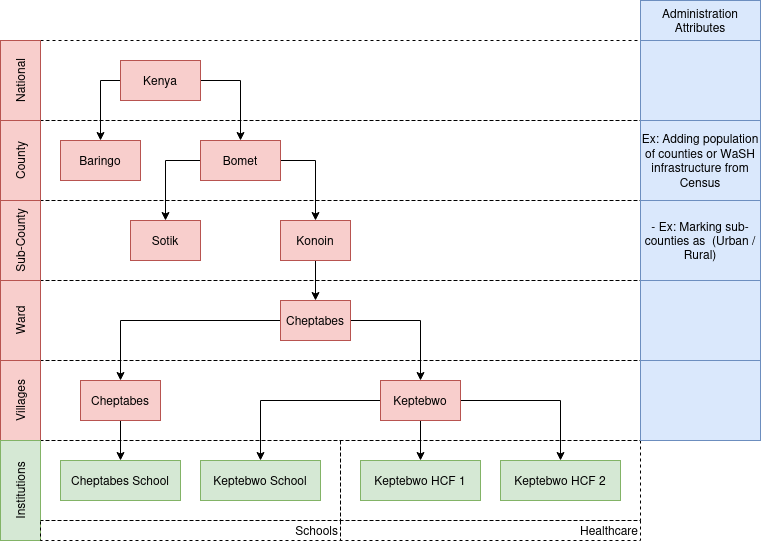
User Interactions
Add / Edit Administration Attribute
- Step 1: Click the "Add Attribute" button.
- Step 2: Fill in the attribute name and select the type (e.g., "Value","Option", "Multiple Option", "Aggregate").
- Step 3: If the attribute type is "Option,Multiple Option or Aggregate" click the "+" button to add more options.
- Step 4: Click "Submit" to save.
- Step 5: Confirmation message appears.
- Step 6: Options to return to the attributes list, add another attribute, or manage existing attributes.
API: administration-attribute-crud
Add / Edit Administration
- Step 1: Click "Add New Administration" or select an administrative area to edit.
- Step 2: Select Level Name.
- Step 3: Select the parent administration using a cascading drop-down.
- Step 4: Fill in administration details (name, parent, and code).
- Step 5: Fill in attributes and their values.
- For Value type: Input Number
- For Option and Multiple Option type: Drop-down option
- For Aggregate: It will shows table with 2 columns, the columns are: name, value
- Name: the dissagregation name
- Value: Input Number
- Step 6: Click "Submit" to save.
- Step 7: Confirmation message appears.
- Step 8: Options to return to administration list.
API: administration-crud
Attribute Types
Option & Multiple Option Values
Use Case
We have a dataset that contains categorical information about the types of land use for various regions. This data will be utilized to classify and analyze land use patterns at the county level.
Feature
To achieve this, we will need to define option values for an attribute. In this scenario, the workflow is as follows:
Define Attribute
Define Option Values
Upload Data for Counties
In this case, we define the "Option Values" for the "Land Use Type" attribute, allowing us to categorize land use patterns at the county level. The actual data for individual counties is then uploaded using the defined options.
Single Numeric Values
Use Case
We possess household counts from the 2019 census that correspond to the RTMIS administrative list at the sub-county level. This data can be employed to compute the household coverage per county, which is calculated as (# of households in that sub-county in RTMIS / # from the census).
Feature
To achieve this, we need to store the population value for individual sub-counties as part of their attributes. In this scenario, the workflow is as follows:
Define Attribute
- Attribute Name: Census HH Count
- Attribute Code:
<Unique Identifier>Census_HH_Count - Type: Single Numeric Value
- Administration Level: Sub-County
Upload Data for Individual Sub-Counties
| Sub-County | Attribute Code | Value |
|---|---|---|
| CHANGAMWE | Census_HH_Count | 46,614 |
| JOMVU | Census_HH_Count | 53,472 |
In this case, the values for the county level will be automatically aggregated.
Disaggregated Numeric Values
Use Case
We aim to import data from the CLTS platform or the census regarding the count of different types of toilets, and we have a match at the sub-county level. This data will serve as baseline values for visualization.
Feature
For this use case, we need to store disaggregated values for an attribute. To do so, we will:
Define the Attribute
- Attribute Name: Census HH Toilet Count
- Attribute Code:
<Unique Identifier>Census_HH_Toilet_Count - Type: Disaggregated Numeric Values
- Disaggregation: “Improved”, “Unimproved”
- Administration Level: Sub-County
Upload Data for Individual Sub-Counties
| Sub-County | Attribute Code | Disaggregation | Value |
|---|---|---|---|
| CHANGAMWE | Census_HH_Toilet_Count | Improved | 305,927 |
| CHANGAMWE | Census_HH_Toilet_Count | Unimproved | 70,367 |
Database Overview
Entities Table
| pos | table | column | null | dtype | len | default |
|---|---|---|---|---|---|---|
| 1 | Entities | id | Integer | |||
| 2 | Entities | name | Text |
Entity Data Table
| pos | table | column | null | dtype | len | default |
|---|---|---|---|---|---|---|
| 1 | Entity Data | id | Integer | |||
| 2 | Entity Data | entity_id | Integer | |||
| 3 | Entity Data | name | Text | |||
| 4 | Entity Data | administration_id | Integer |
Entity Attributes
| pos | table | column | null | dtype | len | default |
|---|---|---|---|---|---|---|
| 1 | Entity Attributes | id | Integer | |||
| 2 | Entity Attributes | entity_id | Integer | |||
| 3 | Entity Attributes | name | Text |
Entity Attributes Options
| pos | table | column | null | dtype | len | default |
|---|---|---|---|---|---|---|
| 1 | Entity Attributes Options | id | Integer | |||
| 2 | Entity Attributes Options | entity_attribute_id | Integer | |||
| 3 | Entity Attributes Options | name | Text |
Entity Values
| pos | table | column | null | dtype | len | default |
|---|---|---|---|---|---|---|
| 1 | Entity Values | id | Integer | |||
| 2 | Entity Values | entity_data_id | Integer | |||
| 3 | Entity Values | entity_attribute_id | Integer | |||
| 4 | Entity Values | value | Text |
Administration Table
| pos | table | column | null | dtype | len | default |
|---|---|---|---|---|---|---|
| 1 | administrator | id | NO | bigint | administrator_id_seq | |
| 2 | administrator | code | YES | character varying | 255 | |
| 3 | administrator | name | NO | text | ||
| 4 | administrator | level_id | NO | bigint | ||
| 5 | administrator | parent_id | YES | bigint | ||
| 6 | administrator | path | YES | text |
Administration Attributes
| pos | table | column | null | dtype | len | default |
|---|---|---|---|---|---|---|
| 1 | Administration Attributes | id | Integer | |||
| 2 | Administration Attributes | level_id | Integer | |||
| 3 |
Administration Attribute |
code |
Text |
Unique (Auto-Generated) |
||
| 4 | Administration Attributes | Type | Enum (Number, Option, Aggregate) |
|||
| 5 | Administration Attributes | name | Text |
Administration Attributes Options
| pos | table | column | null | dtype | len | default |
|---|---|---|---|---|---|---|
| 1 | Administration Attributes Options | id | Integer | |||
| 2 | Administration Attributes Options | administration_attributes_id | Integer | |||
| 3 | Administration Attributes Options | name | Text |
Administration Values
| pos | table | column | null | dtype | len | default |
|---|---|---|---|---|---|---|
| 1 | Administration Values | id | Integer | |||
| 2 | Administration Values | administration_id | Integer | |||
| 3 | Administration Values | administration_attributes_id | Integer | |||
| 4 | Administration Values | value | Integer | |||
| 5 |
Administrative Values |
option |
Text |
Rules:
- Attribute Type: Numeric
- value: NOT NULL
- option: NULL
- Attribute Type: Option
- value: NULL
- option: NOT NULL
- Attribute Type: Aggregate
- value: NOT NULL
- option: NOT NULL
Validation for Option Type
- If parent has a value for a particular administration_attributes_id, then invalidate the children input.
- If children have a value for a particular administration_attributes_id, then override the children value.
Materialized View for Aggregation
Visualization Query
| id | type | name | attribute | option | value |
|---|---|---|---|---|---|
| 1 | administration | Bantul | Water Points Type | Dugwell | 1 |
| 2 | entity | Bantul School | Type of school | Highschool | 1 |
API Endpoints
Administration Endpoints
Administration CRUD (POST & PUT)
{
"parent_id": 1,
"name": "Village A",
"code": "VA",
"attributes": [{
"attribute":1,
"value": 200,
},{
"attribute":2,
"value": "Rural",
},{
"attribute":3,
"value": ["School","Health Facilities"],
},{
"attribute":4,
"value": {"Improved": 100,"Unimproved": 200},
}
]
}Administration Detail (GET)
{
"id": 2,
"name": "Tiati",
"code": "BT",
"parent": {
"id": 1,
"name": "Baringo",
"code": "B"
},
"level": {
"id": 1,
"name": "Sub-county"
},
"childrens": [{
"id": 2,
"name": "Tiati",
"code": "BT"
}],
"attributes": [{
"attribute":1,
"type": "value",
"value": 200,
},{
"attribute":2,
"type": "option",
"value": "Rural",
},{
"attribute":3,
"type": "multiple_option",
"value": ["School","Health Facilities"],
},{
"attribute":4,
"type": "aggregate",
"value": {"Improved": 100,"Unimproved": 200},
}
]
}Administration List (GET)
{
"current": "self.page.number",
"total": "self.page.paginator.count",
"total_page": "self.page.paginator.num_pages",
"data":[
{
"id": 2,
"name": "Tiati",
"code": "BT",
"parent": {
"id": 1,
"name": "Baringo",
},
"level": {
"id": 1,
"name": "Sub-county"
}
}
]}Administration Attributes CRUD (POST & PUT)
{
"name": "Population",
"type": "value",
"options": []
}Administration Attributes (GET)
[{
"id": 1,
"name": "Population",
"type": "value",
"options": []
},{
"id": 2,
"name": "Wheter Urban or Rural",
"type": "option",
"options": ["Rural","Urban"]
},{
"id": 3,
"name": "HCF and School Availability",
"type": "multiple_option",
"options": ["School","Health Care Facilities"]
},{
"id": 4,
"name": "JMP Status",
"type": "aggregate",
"options": ["Improved","Unimproved"]
}]Attribute Types
Option & Multiple Option Values
Use Case
We have a dataset that contains categorical information about the types of land use for various regions. This data will be utilized to classify and analyze land use patterns at the county level.
Feature
To achieve this, we will need to define option values for an attribute. In this scenario, the workflow is as follows:
Define Attribute
Define Option Values
Upload Data for Counties
In this case, we define the "Option Values" for the "Land Use Type" attribute, allowing us to categorize land use patterns at the county level. The actual data for individual counties is then uploaded using the defined options.
Single Numeric Values
Use Case
We possess household counts from the 2019 census that correspond to the RTMIS administrative list at the sub-county level. This data can be employed to compute the household coverage per county, which is calculated as (# of households in that sub-county in RTMIS / # from the census).
Feature
To achieve this, we need to store the population value for individual sub-counties as part of their attributes. In this scenario, the workflow is as follows:
Define Attribute
Attribute Name: Census HH CountAttribute Code:<Unique Identifier>Census_HH_CountType: Single Numeric ValueAdministration Level: Sub-County
Upload Data for Individual Sub-Counties
In this case, the values for the county level will be automatically aggregated.
Disaggregated Numeric Values
Use Case
We aim to import data from the CLTS platform or the census regarding the count of different types of toilets, and we have a match at the sub-county level. This data will serve as baseline values for visualization.
Feature
For this use case, we need to store disaggregated values for an attribute. To do so, we will:
Define the Attribute
Attribute Name: Census HH Toilet CountAttribute Code:<Unique Identifier>Census_HH_Toilet_CountType: Disaggregated Numeric ValuesDisaggregation: “Improved”, “Unimproved”Administration Level: Sub-County
Upload Data for Individual Sub-Counties
