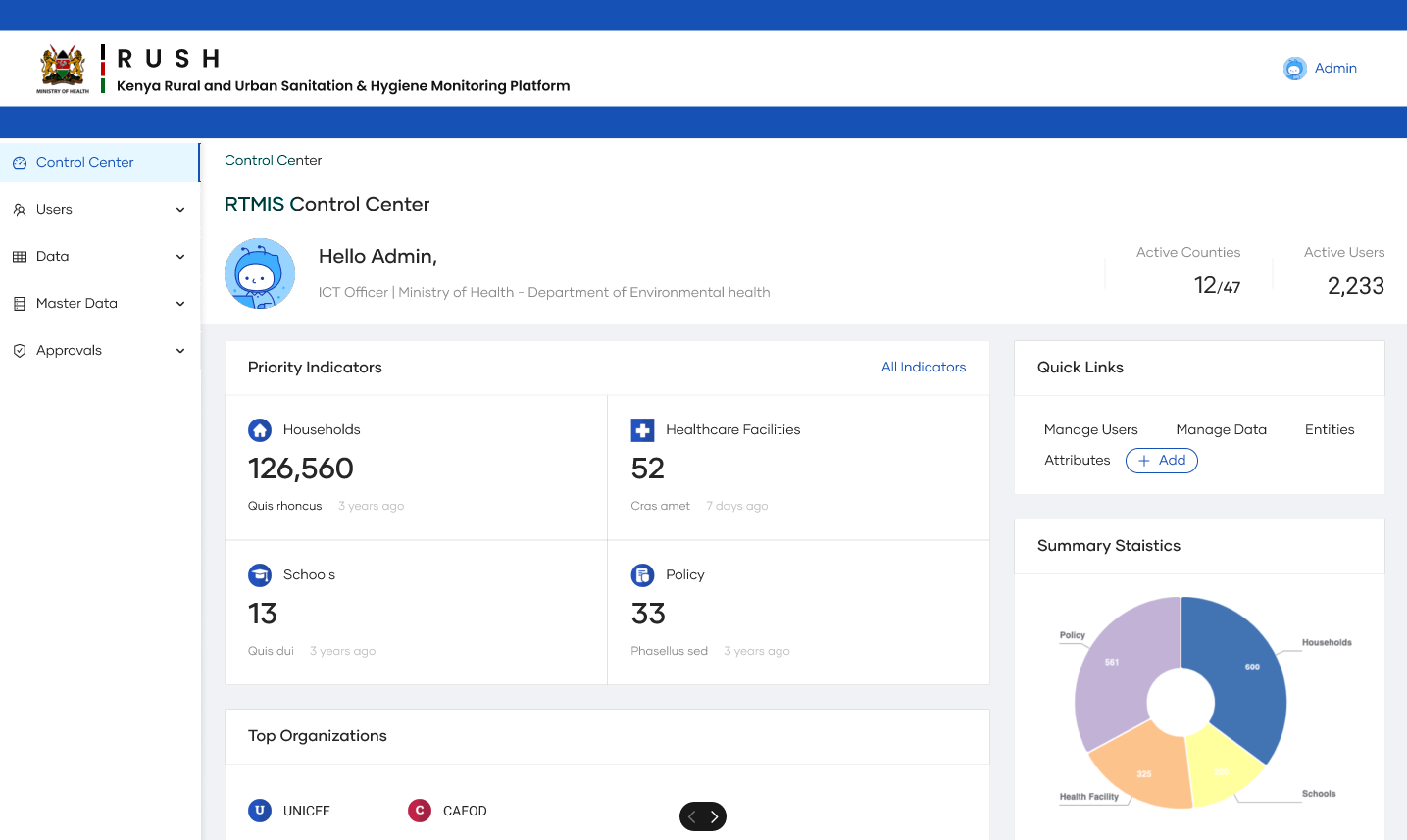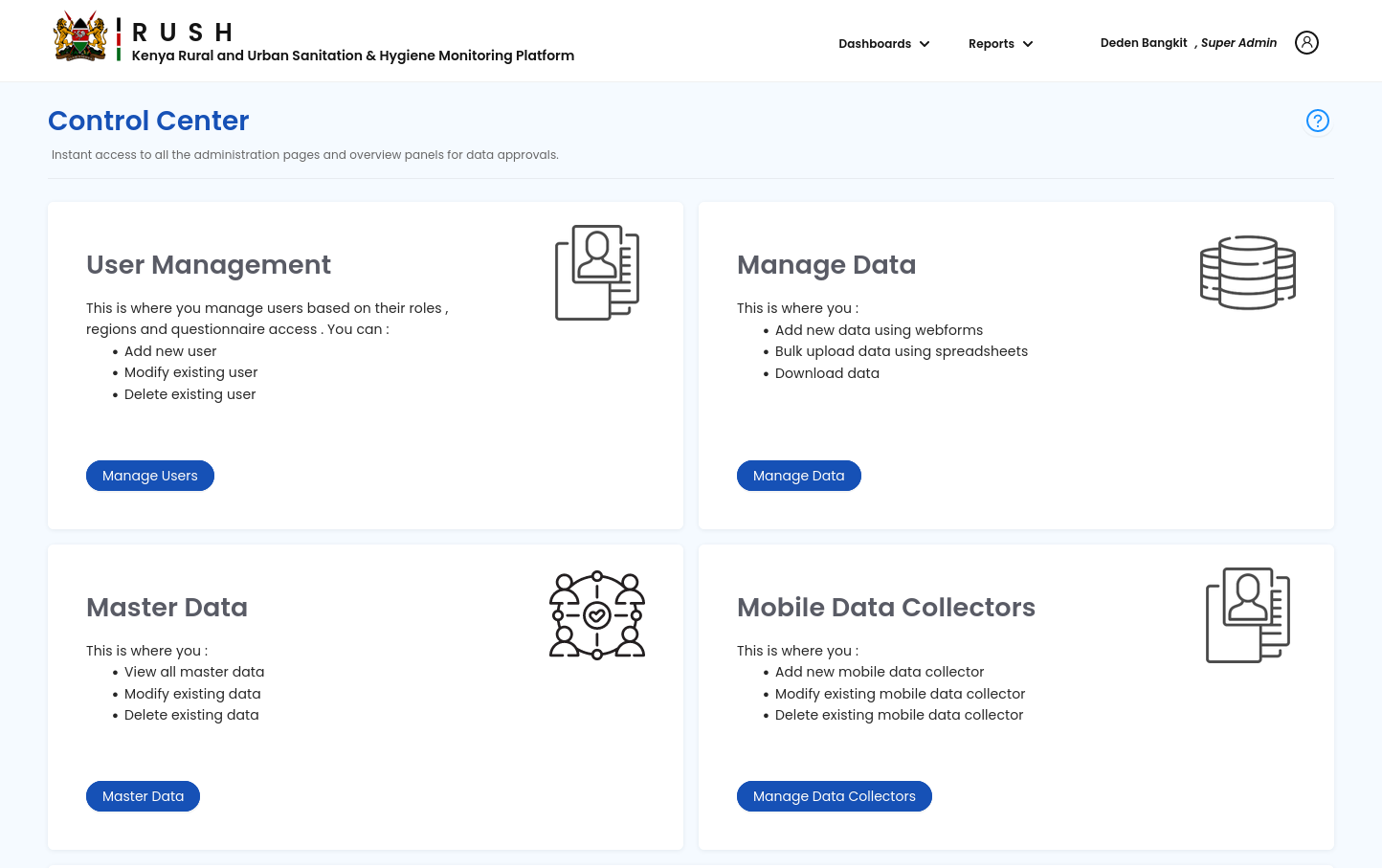2023 New Features
UI Branding
Migrating Panels to Sidebar Menu
Figure 1: New Control Center with Sidebar
Previous Implementation Overview
The previous implementation of the user interface in the application primarily revolved around a panel-based design complemented by a tabbed navigation system. This approach was characterized by distinct sections within the main panel, where each section or page had its own set of tabs for detailed navigation. Here's a closer look at the key features of this previous implementation:
-
Panel-Based Layout:
- The interface was structured around main panels, each representing a major functional area of the application.
- These panels served as the primary means of navigation and content organization, providing users with a clear view of the available options and functionalities.
-
Tabbed Navigation:
- Within each panel, a tabbed interface was used to further categorize and compartmentalize information and features.
- The UserTab component, for instance, was a pivotal element in this design, allowing for the segregation of different user-related functionalities like Manage Data, User Management or Approval Panel.
-
Role-Based Access: The navigation elements, both panels and tabs, were dynamically rendered based on the user’s role and permissions. This ensured that users accessed only the features and information pertinent to their roles.
-
Content Organization: The content within each panel was organized logically, with tabs providing a secondary level of content segregation. This allowed users to navigate large amounts of information more efficiently.
-
User Interaction: Interaction with the interface was primarily through clicking on various panels and tabs. The UI elements were designed to be responsive to user actions, providing immediate access to the content.
-
Aesthetic and Functional Consistency: The previous design maintained a consistent aesthetic and functional approach across different panels and tabs, ensuring a cohesive user experience.
-
Responsive Design: While the design was primarily desktop-focused, it included responsive elements to ensure usability across various screen sizes.
-
State Management and URL Routing: The application managed the state of active panels and tabs, with URL routing reflecting the current navigation path. This was crucial for bookmarking and sharing links.
Figure 2: Previous Control Center
Key Considerations
The redesign of an application's user interface to incorporate a sidebar-based layout with expandable content requires a strategic and thoughtful approach. This transition aims to enhance the desktop user experience by offering a more intuitive and organized navigation system. These considerations will guide the development process, ensuring that the final product efficiently and effectively meets user needs. Below is a list of these key considerations:
-
Clear Hierarchy: Design a straightforward and logical hierarchy within the sidebar. Ensure users can easily understand the relationship between main categories and their expandable sub-categories.
-
Expandable Sections: Implement expandable sections for main categories to reveal sub-categories, using visual cues for differentiation.
2. User Role and Access Control:
3. State Management and URL Routing:
-
State Synchronization: Manage the state of the expanded/collapsed sections and the active selection in sync with the application's routing.
-
URL Structure: Design URLs to reflect the nested nature of the sidebar, facilitating intuitive navigation and bookmarking.
4. User Experience and Interaction:
-
Active Section Indicators: Employ visual indicators to denote which section is active or expandable.
-
Simplicity: Avoid making the sidebar too complex or crowded, even on desktop.
5. Content Organization and Layout:
-
Logical Grouping: Group related items in the sidebar in a way that makes sense to the user, facilitating easier navigation.
-
Responsive Main Content Area: Ensure the main content area adapts well to changes in the sidebar, especially when sections are expanded or collapsed.
6. Performance Considerations:
-
Optimized Performance: Even without lazy loading, ensure that the performance is optimized, particularly if the sidebar includes dynamic or data-intensive elements.
-
Efficient Pagination: Since the pages use pagination, ensure it's implemented efficiently to handle data loading without performance lags.
7. Testing and Validation:
-
Browser Testing: Test the sidebar across different browsers to ensure consistency and functionality.
-
User Feedback: Collect user feedback focused on the desktop experience to refine the navigation model.
Example Ant-design implementation of sidebar component: https://ant.design/~demos/components-layout-demo-side
User Access Overview
const config = {
...
roles: [
{
id: 1,
name: "Super Admin",
filter_form: false,
page_access: [
...
"visualisation",
"questionnaires",
"approvals",
"approvers",
"form",
"reports",
"settings",
...
],
administration_level: [1],
description:
"Overall national administrator of the RUSH. Assigns roles to all county admins",
control_center_order: [
"manage-user",
"manage-data",
"manage-master-data",
"manage-mobile",
"approvals",
],
},
...
],
checkAccess: (roles, page) => {
return roles?.page_access?.includes(page);
},
...
}
Source: https://github.com/akvo/rtmis/blob/main/frontend/src/lib/config.js
-
Roles Array:
- The
rolesarray withinconfigdefines different user roles in the system. Each role is an object with specific properties. - Example Role Object:
id: A unique identifier for the role (e.g.,1for Super Admin).name: The name of the role (e.g., "Super Admin").filter_form: A boolean indicating whether the role has specific form filters (e.g.,falsefor Super Admin).page_access: An array listing the pages or features the role has access to (e.g., "visualisation", "questionnaires", etc. for Super Admin).administration_level: An array indicating the level(s) of administration the role pertains to (e.g.,[1]for national level administration for Super Admin).description: A brief description of the role (e.g., "Overall national administrator of the RUSH. Assigns roles to all county admins" for Super Admin).control_center_order: An array defining the order of items or features in the control center specific to the role.
- The
-
Check Access Function:
checkAccessis a function defined withinconfigto determine if a given role has access to a specific page or feature.- It takes two parameters:
roles(the role object) andpage(the page or feature to check access for). - The function returns
trueif thepage_accessarray of the role includes the specifiedpage, indicating that the role has access to that page. - Example Usage of checkAccess:
-
λ ag config.checkAccess pages/profile/components/ProfileTour.jsx 19: ...(config.checkAccess(authUser?.role_detail, "form") 28: ...(config.checkAccess(authUser?.role_detail, "approvals") pages/settings/Settings.jsx 29: config.checkAccess(authUser?.role_detail, p.access) pages/control-center/components/ControlCenterTour.jsx 14: ...(config.checkAccess(authUser?.role_detail, "data") 29: config.checkAccess(authUser?.role_detail, "form") 38: ...(config.checkAccess(authUser?.role_detail, "user") 48: config.checkAccess(authUser?.role_detail, "form") 57: ...(config.checkAccess(authUser?.role_detail, "approvals") components/layout/Header.jsx 74: {config.checkAccess(user?.role_detail, "control-center") && (
-
Usage and Implications
- Role-Based Access Control (RBAC): This configuration is a clear example of RBAC, where access to different parts of the application is controlled based on the user's role.
- Dynamic Access: The system can dynamically render UI elements and allow actions based on the user's role, enhancing security and user experience.
- Scalability and Maintenance: By defining roles and access rights in a centralized configuration, the system becomes easier to manage and scale. Adding a new role or modifying access rights becomes a matter of updating the
configobject. - Functionality: The
checkAccessfunction simplifies the process of verifying access rights, making the code more readable and maintainable.
Master Data Management
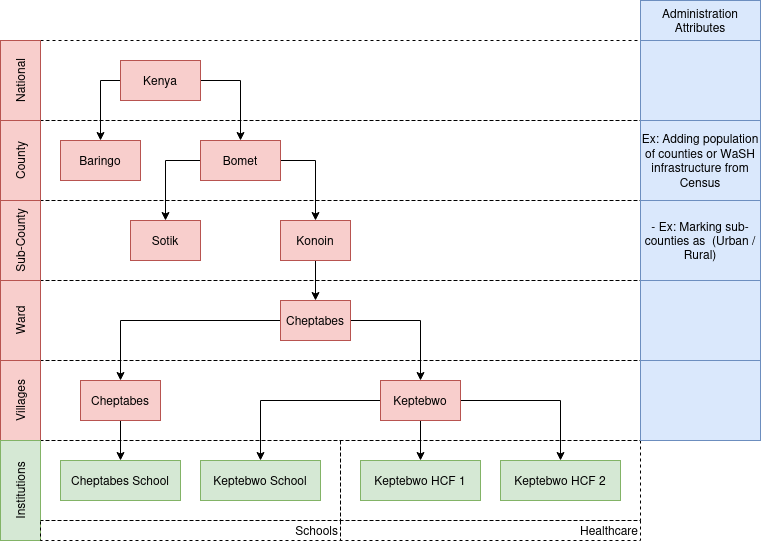
Figure 3: Administration and Entities Hierarchy
User Interactions
Add / Edit Administration Attribute
- Step 1: Click the "Add Attribute" button.
- Step 2: Fill in the attribute name and select the type (e.g., "Value","Option", "Multiple Option", "Aggregate").
- Step 3: If the attribute type is "Option,Multiple Option or Aggregate" click the "+" button to add more options.
- Step 4: Click "Submit" to save.
- Step 5: Success alert message appears and return to Administration Attribute list
Add / Edit Administration
- Step 1: Click "Add New Administration" or select an administrative area to edit.
- Step 2: Select Level Name. The options will be in between National to Lowest Level, so National and Lowest Level will be hidden.
- Step 3: Select the parent administration using a cascading drop-down.
- Step 4: Fill in administration details (name, parent, and code).
- Step 5: Fill in attributes and their values.
- For Value type: Input Number
- For Option and Multiple Option type: Drop-down option
- For Aggregate: It will shows table with 2 columns, the columns are: name, value
- Name: the dissagregation name
- Value: Input Number
- Step 6: Click "Submit" to save.
- Step 7: A success message appears confirming the administration has been added or updated.
- Step 8: Return to administration list.
The option names for the Level are situated between the National and Lowest levels. The inclusion of the National Level is not feasible, as it would result in the appearance of more than two countries, rendering the selection of a parent level logically null. While the addition of the Lowest Level is achievable, it is necessary to inhibit the display of the last cascade option to ensure that any newly added administration does not have an undefined level.
Add / Edit Entity
- Step 1: Click on the "Add Entity" or "Edit Entity" button from the Entity List Page to start the process.
- Step 2: Fill in the entity details such as the name of the entity (e.g., "Health Facility", "School").
- Step 3: Click the "Submit" button to save the new or updated entity information.
- Step 4: A success message appears confirming the entity has been added or updated.
- Step 5: Return to Entity List
API: entity-endpoints
Add / Edit Entity Data
- Step 1: Click on the "Add Entity Data" or "Edit Entity Data" button to begin from the Entity Data List.
- Step 2: Choose the entity from a drop-down list for which you want to add or edit data.
- Step 3: Fill in the specific data for the selected entity, such as services offered, number of staff, etc.
- Step 4: Select the Administration ID from the cascade drop down. This ID links the entity data to a specific administrative unit.
- Step 5: Click the "Submit" button to save the new or updated entity data.
- Step 6: A success message appears confirming the entity data has been added or updated.
- Step 7: Return to Entity Data List
Administration / Entity Attribute Types
Option & Multiple Option Values
Use Case
We have a dataset that contains categorical information about the types of land use for various regions. This data will be utilized to classify and analyze land use patterns at the county level.
Feature
To achieve this, we will need to define option values for an attribute. In this scenario, the workflow is as follows:
Define Attribute
Define Option Values
Upload Data for Counties
In this case, we define the "Option Values" for the "Land Use Type" attribute, allowing us to categorize land use patterns at the county level. The actual data for individual counties is then uploaded using the defined options.
Single Numeric Values
Use Case
We possess household counts from the 2019 census that correspond to the RTMIS administrative list at the sub-county level. This data can be employed to compute the household coverage per county, which is calculated as (# of households in that sub-county in RTMIS / # from the census).
Feature
To achieve this, we need to store the population value for individual sub-counties as part of their attributes. In this scenario, the workflow is as follows:
Define Attribute
- Attribute Name: Census HH Count
- Attribute Code:
<Unique Identifier>Census_HH_Count - Type: Single Numeric Value
- Administration Level: Sub-County
Upload Data for Individual Sub-Counties
| Sub-County | Attribute Code | Value |
|---|---|---|
| CHANGAMWE | Census_HH_Count | 46,614 |
| JOMVU | Census_HH_Count | 53,472 |
In this case, the values for the county level will be automatically aggregated.
Disaggregated Numeric Values
Use Case
We aim to import data from the CLTS platform or the census regarding the count of different types of toilets, and we have a match at the sub-county level. This data will serve as baseline values for visualization.
Feature
For this use case, we need to store disaggregated values for an attribute. To do so, we will:
Define the Attribute
- Attribute Name: Census HH Toilet Count
- Attribute Code:
<Unique Identifier>Census_HH_Toilet_Count - Type: Disaggregated Numeric Values
- Disaggregation: “Improved”, “Unimproved”
- Administration Level: Sub-County
Upload Data for Individual Sub-Counties
| Sub-County | Attribute Code | Disaggregation | Value |
|---|---|---|---|
| CHANGAMWE | Census_HH_Toilet_Count | Improved | 305,927 |
| CHANGAMWE | Census_HH_Toilet_Count | Unimproved | 70,367 |
Database Overview
Entities Table
| pos | table | column | null | dtype | len | default |
|---|---|---|---|---|---|---|
| 1 | Entities | id | Integer | |||
| 2 | Entities | name | Text |
Entity Data Table
| pos | table | column | null | dtype | len | default |
|---|---|---|---|---|---|---|
| 1 | Entity Data | id | Integer | |||
| 2 | Entity Data | entity_id | Integer | |||
| 3 |
Entity Data |
code |
Yes |
Text |
||
| 4 | Entity Data | name | Text | |||
| 5 | Entity Data | administration_id | Integer |
Entity Attributes
| pos | table | column | null | dtype | len | default |
|---|---|---|---|---|---|---|
| 1 | Entity Attributes | id | Integer | |||
| 2 | Entity Attributes | entity_id | Integer | |||
| 3 | Entity Attributes | name | Text |
Entity Attributes Options
| pos | table | column | null | dtype | len | default |
|---|---|---|---|---|---|---|
| 1 | Entity Attributes Options | id | Integer | |||
| 2 | Entity Attributes Options | entity_attribute_id | Integer | |||
| 3 | Entity Attributes Options | name | Text |
Entity Values
| pos | table | column | null | dtype | len | default |
|---|---|---|---|---|---|---|
| 1 | Entity Values | id | Integer | |||
| 2 | Entity Values | entity_data_id | Integer | |||
| 3 | Entity Values | entity_attribute_id | Integer | |||
| 4 | Entity Values | value | Text |
Administration Table
| pos | table | column | null | dtype | len | default |
|---|---|---|---|---|---|---|
| 1 | administrator | id | NO | bigint | administrator_id_seq | |
| 2 | administrator | code | YES | character varying | 255 | |
| 3 | administrator | name | NO | text | ||
| 4 | administrator | level_id | NO | bigint | ||
| 5 | administrator | parent_id | YES | bigint | ||
| 6 | administrator | path | YES | text |
Administration Attributes
| pos | table | column | null | dtype | len | default |
|---|---|---|---|---|---|---|
| 1 | Administration Attributes | id | Integer | |||
| 2 | Administration Attributes | level_id | Integer | |||
| 3 |
Administration Attribute |
code |
Text |
Unique (Auto-Generated) |
||
| 4 | Administration Attributes | Type | Enum (Number, Option, Aggregate) |
|||
| 5 | Administration Attributes | name | Text |
Administration Attributes Options
| pos | table | column | null | dtype | len | default |
|---|---|---|---|---|---|---|
| 1 | Administration Attributes Options | id | Integer | |||
| 2 | Administration Attributes Options | administration_attributes_id | Integer | |||
| 3 | Administration Attributes Options | name | Text |
Administration Values
| pos | table | column | null | dtype | len | default |
|---|---|---|---|---|---|---|
| 1 | Administration Values | id | Integer | |||
| 2 | Administration Values | administration_id | Integer | |||
| 3 | Administration Values | administration_attributes_id | Integer | |||
| 4 | Administration Values | value | Integer | |||
| 5 |
Administrative Values |
option |
Text |
Rules:
- Attribute Type: Numeric
- value: NOT NULL
- option: NULL
- Attribute Type: Option
- value: NULL
- option: NOT NULL
- Attribute Type: Aggregate
- value: NOT NULL
- option: NOT NULL
Validation for Option Type
- If parent has a value for a particular administration_attributes_id, then invalidate the children input.
- If children have a value for a particular administration_attributes_id, then override the children value.
Materialized View for Aggregation
Visualization Query
| id | type | name | attribute | option | value |
|---|---|---|---|---|---|
| 1 | administration | Bantul | Water Points Type | Dugwell | 1 |
| 2 | entity | Bantul School | Type of school | Highschool | 1 |
API Endpoints
Administration Endpoints
Administration Create / Update (POST & PUT)
{
"parent_id": 1,
"name": "Village A",
"code": "VA",
"attributes": [{
"attribute":1,
"value": 200,
},{
"attribute":2,
"value": "Rural",
},{
"attribute":3,
"value": ["School","Health Facilities"],
},{
"attribute":4,
"value": {"Improved": 100,"Unimproved": 200},
}
]
}Administration Detail (GET)
{
"id": 2,
"name": "Tiati",
"code": "BT",
"parent": {
"id": 1,
"name": "Baringo",
"code": "B"
},
"level": {
"id": 1,
"name": "Sub-county"
},
"childrens": [{
"id": 2,
"name": "Tiati",
"code": "BT"
}],
"attributes": [{
"attribute":1,
"type": "value",
"value": 200,
},{
"attribute":2,
"type": "option",
"value": "Rural",
},{
"attribute":3,
"type": "multiple_option",
"value": ["School","Health Facilities"],
},{
"attribute":4,
"type": "aggregate",
"value": {"Improved": 100,"Unimproved": 200},
}
]
}Administration List (GET)
Query Parameters (for filtering data):
- parent (only show data that has same parent id, so the parent itself should not be included)
- search (search keyword: by name or code)
- level
- Rules:
- Always filter parent_id = null (Kenya) by default
{
"current": "self.page.number",
"total": "self.page.paginator.count",
"total_page": "self.page.paginator.num_pages",
"data":[
{
"id": 2,
"name": "Tiati",
"code": "BT",
"parent": {
"id": 1,
"name": "Baringo",
},
"level": {
"id": 1,
"name": "Sub-county"
}
}
]}Administration Attributes CRUD (POST & PUT)
{
"name": "Population",
"type": "value",
"options": []
}Administration Attributes (GET)
[{
"id": 1,
"name": "Population",
"type": "value",
"options": []
},{
"id": 2,
"name": "Wheter Urban or Rural",
"type": "option",
"options": ["Rural","Urban"]
},{
"id": 3,
"name": "HCF and School Availability",
"type": "multiple_option",
"options": ["School","Health Care Facilities"]
},{
"id": 4,
"name": "JMP Status",
"type": "aggregate",
"options": ["Improved","Unimproved"]
}]Entity Endpoints
Entity Create / Update (POST / PUT)
{
"name": "Schools",
}Entity List (GET)
{
"current": "self.page.number",
"total": "self.page.paginator.count",
"total_page": "self.page.paginator.num_pages",
"data":[
{
"id": 1,
"name": "Health Facilities",
},
{
"id": 2,
"name": "Schools",
}
]}Entity Data Endpoints
Entity Data Create / Update (POST / PUT)
{
"name": "Mutarakwa School",
"administration": 1,
"entity": 1
}Entity Data List (GET)
{
"current": "self.page.number",
"total": "self.page.paginator.count",
"total_page": "self.page.paginator.num_pages",
"data":[
{
"id": 1,
"name": "Mutarakwa School",
},
{
"id": 2,
"name": "Chesoen Hospital",
}
]}Bulk Upload
As an administrator of the system, the ability to efficiently manage and update administrative data is crucial. To facilitate this, a feature is needed that allows for the bulk uploading of administrative data through a CSV file. This CSV file format is generated based on administration level table and administrative attribute table. When downloading a template, system administrators are given the ability to choose what attributes they want to include in the template.
The CSV template, will contain columns representing all administrative levels (such as National, County, Sub-County, Ward, and Village) along with their respective IDs. Additionally, it will include columns for selected attributes associated with each administrative unit, as defined in the administration attribute table.
Acceptance Criteria
CSV File Format and Structure
- The system should accept CSV files for bulk upload.
- The CSV file must include columns for different administrative levels (e.g., National, County, Sub-County, Ward, Village).
- The CSV tile must include only selected attributes.
- Each administrative level column in the CSV file must be filled to ensure proper hierarchical placement.
- Columns for administrative codes and attributes are included but are optional to fill.
Optional Codes and Attributes
- While the administrative codes and attribute columns are provided in the CSV template, filling them is optional.
- The system should be able to process the CSV file and update the administration data correctly, even if some or all of the code and attribute columns are left blank.
Data Validation and Integrity
- The system should validate the CSV file to ensure that all required administrative level columns are filled.
- The system should handle empty optional fields (codes and attributes) gracefully without causing errors.
- Any discrepancies or format errors in the CSV file should be reported back to the user for correction via email.
- The system should process the CSV file efficiently, updating existing records and adding new ones as necessary.
- The process should be optimized to handle large datasets without significant performance issues.
User Feedback and Error Handling
- The user should receive clear feedback on the progress of the upload, including confirmation via email once the upload is complete.
- The system should provide detailed error messages or guidance in case of upload failures or data inconsistencies.
Example CSV Template for Administration Data
| County | Sub-County | Ward | Village | Population | Whether_Urban_or_Rural | HCF_and_School_Availability | JMP_Status_Improved | JMP_Status_Unimproved |
|---|---|---|---|---|---|---|---|---|
| Kitui | Mwingi North | Kyuso | Ikinda | 200 | Rural | School;Health Care Facilities | 100 | 200 |
| Kitui | Mwingi North | Kyuso | Gai Central | 150 | Urban | Health Care Facilities | 120 |
180 |
- County, Sub-County, Ward, Village: Names of the administrative units at each level.
- Population: Corresponds to the "Population" attribute.
- Whether_Urban_or_Rural: Corresponds to the "Whether Urban or Rural" attribute.
- HCF_and_School_Availability: Corresponds to the "HCF and School Availability" attribute. Multiple options are separated by semicolons.
- JMP_Status_Improved, JMP_Status_Unimproved: Correspond to the "JMP Status" aggregate attribute, split into separate columns for each option.
Notes:
- The template is designed to reflect the structure of the administrative hierarchy from County to Village.
- The columns for administrative levels are included, and each level is represented in its own column.
- Attributes are represented according to their types and names as provided.
- The CSV format allows for flexibility in filling out the data, with some attribute fields being optional.
Bulk Upload Process
Example process:
from api.v1.v1_jobs.constants import JobTypes, JobStatus
from api.v1.v1_jobs.models import Jobs
from api.v1.v1_users.models import SystemUser
job = Jobs.objects.create(type=JobTypes.validate_administration,
status=JobStatus.on_progress,
user=request.user,
info={
'file': filename,
})
task_id = async_task('api.v1.v1_jobs.jobs.validate_administration',
job.id,
hook='api.v1.v1_jobs.job.seed_administration')-
Initiating the Bulk Upload Task:
- When a bulk upload is initiated, the
async_taskfunction is called. - The function is provided with the task name
'api.v1.v1_jobs.job.validate_administration_data', which likely refers to a function responsible for validating the uploaded administration data.
- When a bulk upload is initiated, the
-
Passing Job ID to the Task:
- Along with the task name, the job ID (
job.id) is passed to theasync_taskfunction. - This job ID is used to associate the asynchronous task with the specific job record in the
Jobstable.
- Along with the task name, the job ID (
-
Task Execution and Hook:
- The
async_taskfunction also receives ahookparameter, in this case,'api.v1.v1_jobs.job.seed_administration_data'. - This hook is likely another function that is called after the validation task completes. It's responsible for seeding the validated administration data into the database.
- The
-
Task ID Generation:
- The
async_taskfunction generates a unique task ID for the job. This task ID is used to track the progress and status of the task. - The task ID is likely stored in the
Jobstable, associated with the corresponding job record.
- The
-
Monitoring and Tracking:
- With the task ID, administrators can monitor and track the status of the bulk upload process.
- The
Jobstable provides a comprehensive view of each job, including its current status, result, and any relevant information.
-
Error Handling and Notifications:
- If the validation or seeding task encounters any errors, these are captured and recorded in the
Jobstable. - The system can be configured to notify administrators of any issues, allowing for prompt response and resolution.
- If the validation or seeding task encounters any errors, these are captured and recorded in the
-
Completion and Feedback:
- Once the bulk upload task is completed (both validation and seeding), its final status is updated in the
Jobstable. - Administrators can then review the outcome of the job and take any necessary actions based on the results.
- Once the bulk upload task is completed (both validation and seeding), its final status is updated in the
Database Seeder
Administration Seeder
In the updated approach for seeding initial administration data, the shift from using TopoJSON to Excel file format is being implemented. While TopoJSON has been the format of choice, particularly for its geospatial data capabilities which are essential for visualization purposes, the move to Excel is driven by the need for a more flexible and user-friendly data input method.
However, this transition introduces potential challenges in maintaining consistency between the Excel-based administration data and the TopoJSON used for visualization. The inherent differences in data structure and handling between these two formats could lead to discrepancies, impacting the overall data integrity and coherence in the system. This change necessitates a careful consideration of strategies to ensure that the data remains consistent and reliable across both formats.
Key Considerations
- Data Format and Consistency: The shift to Excel might introduce inconsistencies with the TopoJSON format, especially in terms of data structure and geospatial properties.
- Data Validation: Robust validation is essential to mitigate errors common in Excel files.
- Import Complexity: Managing complex Excel structures requires additional parsing mechanisms.
- Scalability and Performance: Excel's performance with large datasets and memory usage should be monitored.
- Security and Integrity: Increased risk of data tampering in Excel files, and challenges in version control.
- Automation and Workflow Integration: Adapting automation processes to accommodate Excel's format variations.
- User-Provided Data: Dependence on external data updates necessitates clear handling policies.
Excel File Structure for Seeder
File Naming Convention
- Each Excel file represents a county.
- File names follow the format:
<county_id>-<county_name>.xlsx - Example:
101-Nairobi.xlsx,102-Mombasa.xlsx
File Content Structure
Each file contains details of sub-counties and wards within the respective county.
| Sub-County_ID | Sub-County | Ward_ID | Ward |
|---|---|---|---|
| 201 | Westlands | 301 | XYZ |
| 201 | Westlands | 302 | ABC |
| ... | ... | ... | ... |
Seeder Adaptation
- Hard-coded National Level: The national level, Kenya, should be hard-coded in the seeder.
- Dynamic County Processing: The seeder dynamically processes each county file, creating or updating records for sub-counties and wards.
- File Processing Logic: The seeder reads the file name to determine the county and iterates through each row to seed data for sub-counties and wards.
Administration Attribute Seeder
Assumptions
- Administration IDs are available and consistent.
- The attributes are stored in an Excel file, with a structure that includes administration IDs and their corresponding attributes.
Example Excel File Structure
| Admin_ID | Attribute1 | Attribute2 | ... |
|---|---|---|---|
| 1 | Value1 | Value2 | ... |
| 2 | Value1 | Value2 | ... |
| ... | ... | ... | ... |
Seeder Script
import pandas as pd
from your_app.models import Administration, AdministrationAttribute
class AdministrationAttributeSeeder:
def __init__(self, file_path):
self.file_path = file_path
def run(self):
# Load data from Excel file
df = pd.read_excel(self.file_path)
# Iterate through each row in the DataFrame
for index, row in df.iterrows():
admin_id = row['Admin_ID']
# Retrieve the corresponding Administration object
administration = Administration.objects.get(id=admin_id)
# Create or update AdministrationAttribute
for attr in row.index[1:]: # Skipping the first column (Admin_ID)
attribute_value = row[attr]
AdministrationAttribute.objects.update_or_create(
administration=administration,
attribute_name=attr,
defaults={'attribute_value': attribute_value}
)
print("Administration attributes seeding completed.")
# Usage
seeder = AdministrationAttributeSeeder('path_to_your_excel_file.xlsx')
seeder.run()Note:
- File Path: Replace
'path_to_your_excel_file.xlsx'with the actual path to the Excel file containing the administration attributes, the excel files will be safely stored in backend/source. - Model Structure: This script assumes the existence of
AdministrationandAdministrationAttributemodels. Adjust the script according to your actual model names and structures. update_or_create: This method is used to either update an existing attribute or create a new one if it doesn't exist.- Error Handling: Add appropriate error handling to manage cases where the administration ID is not found or the file cannot be read.
Task Scheduler
The system needs to perform scheduled tasks periodically such as backups, report generation, and so on. Cron expression is a familiar format used to configure scheduled tasks to run periodically. Using the Cron expression in the Task Scheduler is the prefered approach.
Django Q has a feature to run scheduled tasks and can be used to implement the Task Scheduler. With Croniter package it can support cron expression.
Configuration
Use django settings to configure the Task Scheduler. Example:
SCHEDULED_TASKS = {
"task name" : {
"func": "function_to_run",
"cron": "* * * * *",
"kwargs": {
"hook": "post_function_to_run"
}
},
}The task attributes (func, cron. ...) is a dictionary object representation of the Django Q schedule parameters.
Configuration update synchronization
The Task Scheduler configuration must support adding new tasks, deleting tasks, and changing task parameters. The command to synchronize configuration updates needs to be implemented. This command will be run on Django startup to apply configuration changes.
from django_q.models import Schedule
def sync_scheduled_tasks():
schedules = get_setting_schedules()
existing_schedules = list(Schedule.objects.all())
actions = calculate_schedule_changes(schedules, existing_schedules)
apply_sync_actions(actions)
class SyncActions:
to_add: List[Schedule]
to_modify: List[Schedule]
to_delete: List[Schedule]
def get_setting_schedules() -> List[Schedule]:
"""
Converts the schedules configuration in the app settings to django-q
schedule objects
"""
...
def calculate_schedule_changes(
schedules: List[Schedule], existing_schedules: List[Schedule]
) -> SyncActions:
"""
Calculates the operations that have to be taken in order to sync the schedules
in the settings with the existing schedules in the db
"""
...
def apply_sync_actions(actions: SyncActions):
"""
Applies the operations required to sync the schedules in the settings with the
schedules in the DB
"""
...List of scheduled tasks
- SQLite file generator
Entity Type of Question
How to Achieve Entity Type of Question
To achieve an entity type of question, we need to ensure that the question type is supported in both web forms and mobile applications. We should consider the question format, ensuring alignment with akvo-react-form, and verify that the attributes can be stored in the database. For this case, we will use a type cascade with an additional attribute for further classification.
Handling Existing Cascade Type of Question
As mentioned earlier, we will use an extra attribute to manage existing cascade-type questions, following the specified format.
Entity Cascade
| Attribute |
Value |
| extra |
{ "type": "entity" } |
Organisation Cascade
| Attribute |
Value |
| extra |
{ "type": "organisation" } |
Example
{
"id": 1,
"meta": false,
"question": "Entity",
"name": null,
"order": 2,
"required": true,
"type": "cascade",
"api": {
"endpoint": "/api/v1/entity-data?flatten=true"
},
"extra": {
"extra": "entity"
}
}
Mobile Handler for Entity Type of Question
Initially, we need to modify the form details response by changing this file to retrieve the SQLite file based on the extra type attribute
backend/api/v1/v1_forms/serializers.py#L240
for cascade_question in cascade_questions:
if cascade_question.type == QuestionTypes.administration:
source.append("/sqlite/administrator.sqlite")
if cascade_question.extra.get('type') == 'entity':
source.append("/sqlite/entity_data.sqlite")
else:
source.append("/sqlite/organisation.sqlite")
return sourceOnce the mobile application is capable of reading the entity SQLite file, we can execute a filtering query based on the selected administration.