

| Activity | Description |
| Set Yearly Objectives | - Tech Team Management sets the objectives based on the past year and the already identified goals and challenges for the upcoming year. |
| Set Q# KRs | - Tech Team Management sets the goals for the quarter, factoring the inputs from team members. |
| Mid Q# Scoring | - Each goal owner updates the scores that best reflects their current progress. - The scores are reviewed and discussed at the following Tech Team Management Meeting. |
| Final Q# Scoring | - Each goal owner provides the final scores for the quarter. - The scores are reviewed and discussed at the following Tech Team Management Meeting. - A team-wide review takes place at the following All Hands. |
| Yearly OKR Review | - Teach Team Management compiles the data on OKRs and shares an analysis with the entire team. |
You can suggest KRs at **anytime** by adding a task in the [OKR Suggestions](https://app.asana.com/0/1206326095411690/1206326935290714) project in Asana.
It's super simple: - Create a task in the **Suggestions** section using the Key Results Template. - Assign it to yourself so we know who made the suggestion. - Select the objective. If you are not sure, you can pass. - Fill in the description as explained in the task template. ## Managing OKRs With Asana ### Create An Objectives Fill in the form as follows: - **Title:** Short and clear statement - **Goal Owner:** CTO - **Accountable Team:** Team - Tech - General - **Time Period:** FY## - **Privacy:** Public - **Members:** Team - Tech - General \[Can edit\] (automatically set once the Accountable Team is selected) - **Parent Goal:** None - **Update Method:** Automatic - **Progress Source:** Sub-goals - **Measurement:** Percent The result should look something like below. [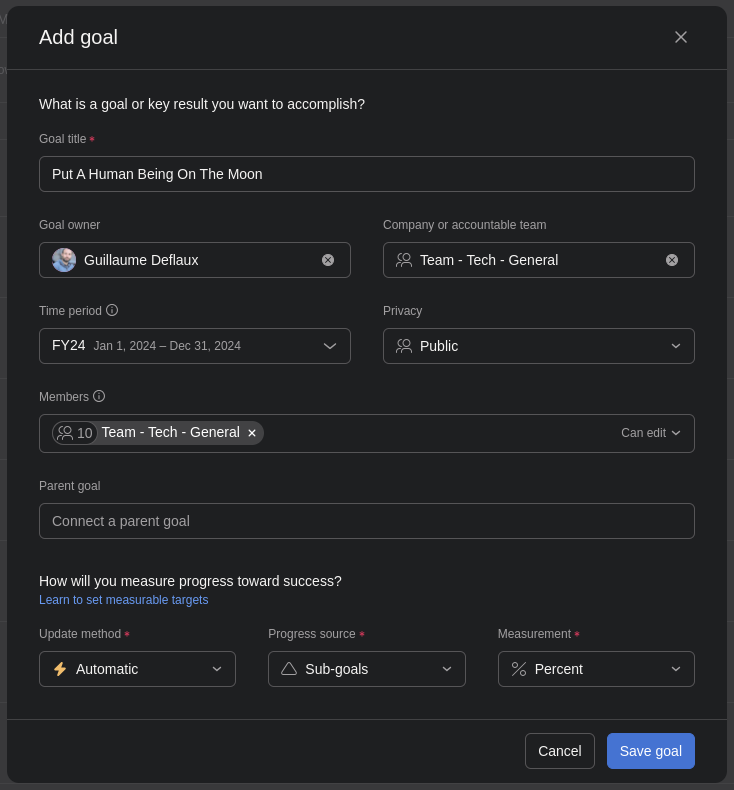](https://wiki.cloud.akvo.org/uploads/images/gallery/2023-12/7jkHDtkdZGaAFU3V-image.png) Feel free to set a description for the objective once it is created. ### Create A Key Result Fill in the form as follows: - **Title:** Short and clear statement - **Goal Owner:** Anyone in theory, Tech Team Management member in most cases - **Accountable Team:** Team - Tech - General - **Time Period:** Q# FY## - **Privacy:** Public - **Members:** Team - Tech - General \[Can edit\] (automatically set once the Accountable Team is selected) - **Parent Goal:** Select the corresponding parent goal - **Update Method:** Manuel - **Measurement:** Choose the appropriate option - **Current Value:** Input the starting value - **Target Value:** Input the target value that we intend to achieve by the end of the quarter The result should look something like below. [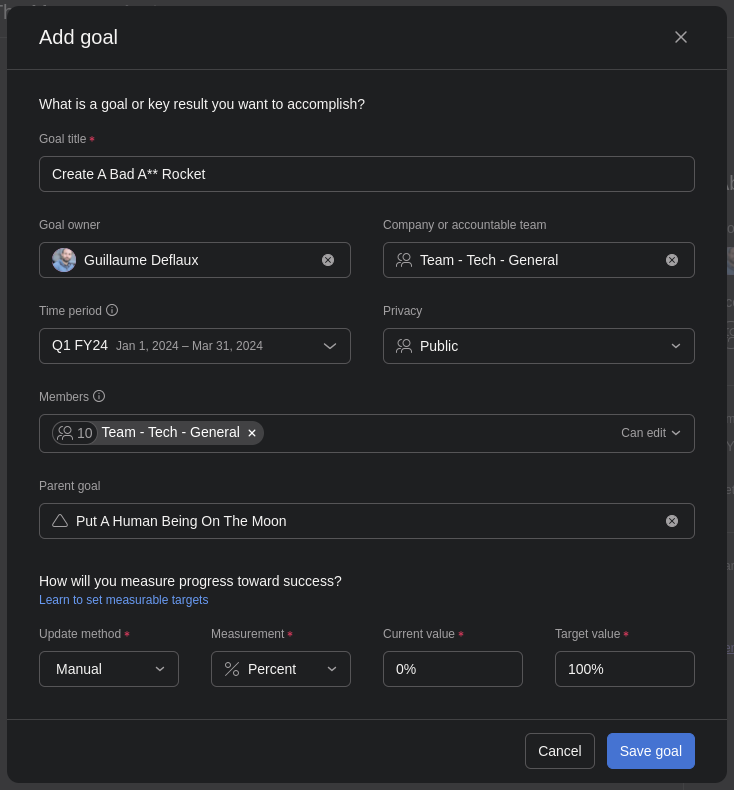](https://wiki.cloud.akvo.org/uploads/images/gallery/2023-12/T6HwIf66klKARQPG-image.png) #### Scoring Scale Once the goal is created, the description **must** be updated to specify the scoring scale of the KR. For the scoring scale we use a % scale, even for discrete targets, since in most cases some work is done even if the goal is not achieved. Each step builds on the previous one. - 0% - Nothing done / dropped - 30% - Did something, but not enough for change to materialize - 50% - Goal partially achieved - 70% - Goal achieved (actual target) - 100% - Goal surpassed (good to think about what surpassing the goal is) ### Score A Key Result Scoring KRs is done using the Status Update feature. [](https://wiki.cloud.akvo.org/uploads/images/gallery/2023-12/ILqrKsqPtGYP6jlV-image.png) If you are performing the Mid Quarter Scoring, click on one of the highlighted statuses. If you are performing the Final Scoring, click `Close this goal`. Scoring a Key Result implies the following 3 steps. #### 1. Setting The Status Select the appropriate status. See description below. [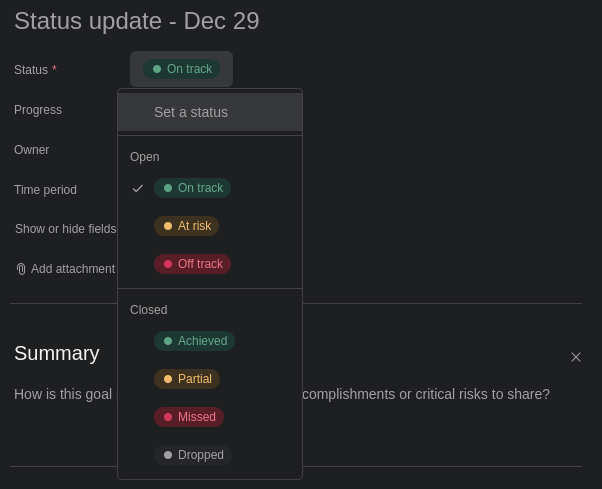](https://wiki.cloud.akvo.org/uploads/images/gallery/2023-12/MjwWKcWOfqVWSdi1-image.png)| Status | Description |
| **Open Statuses -** Relevant for mid quarter scoring | |
| 🟢 On Track | You expect to achieve the target. |
| 🟡 At Risk | You think it's going to be difficult to achieve the target, but that it's still doable. |
| 🔴 Off Track | You don't think you will be able to achieve the target. |
| **Closed Statuses -** Relevant for final scoring | |
| 🟢 Achieved | All things considered, you think that the target was achieved. |
| 🟡 Partial | You did not achieve the target but did reasonable progress. |
| 🔴 Missed | You did not do substantive progress. |
| ⚪ Dropped | You decided to drop the target during the quarter. |