| Project | Description |
| Leave Requests | The project for leave request validation. |
| Professional Development | The list of courses that everyone is taking as part of the professional development goals. This is public so that everyone can see what others are learning and eventually create small cohorts. |
| DevOps Roadmap | The DevOps roadmap, *backlog* section is where we keep any big ideas for upcoming quarters. |
| DevOps - Daily Task | Ad hoc tasks that ensure our internal hosting capabilities are top notch. Any task related to our operation and supporting team will be logged here. |
| Support & Quality | Tasks related to the development of support & quality skills and services. |
| Design | Tasks related to the development of design skills and services. |
| Internal | Tasks related to short-term internal projects. |
New to Asana at Akvo? Check out the [Asana - Foundamentals](https://wiki.cloud.akvo.org/books/productivity-tools/page/asana-fundamentals "Asana - Fundamentals") wiki.
Estimated + Actual Hours => To create a feedback loop 1 Asana Team per client project Each Asana Team should at least have 2 Asana Projects: - Timeline - Sprint For small client projects - Describe the structure of the sprint board. Create a template for this in Asana. For big client projects - Describe the structure of the sprint board. Create a template for this in Asana - Add a Backlog Asana Project. Describe the structure (sections) and to use it. Create a template for this in Asana - Add a Feedback porject with a form. Describe the structure (sections) and to use it. Create a template for this in Asana. Boom! # Objective & Key Results ## Introduction [Objectives & Key Results](https://en.wikipedia.org/wiki/Objectives_and_key_results) (OKR, alternatively OKRs) is a goal-setting framework used by individuals, teams, and organizations to define measurable goals and track their outcomes. We will use this framework to increase our focus and intentionality. We use [Goals](https://help.asana.com/hc/en-us/articles/14111312236827-Get-started-with-Asana-Goals) feature in Asana to manage our team OKRs. ## Basic Principles We stick to a 2-level goals hierarchy: - The top level goals represent the Objectives. - The sub-goals represent the Key Results. Objectives are defined and tracked yearly. Key Results are defined and tracked quarterly. KRs can be repeated (these KRs are generally important things that we need to track all year long, but for which the analysis makes sense at a higher frequency). OKRs are public to the entire company. The OKR management process is a collaborative process to which everyone is expected to contribute. ## Management Process ### Accountability The CTO is ultimately accountable for the performance of the Tech Team and therefore accountable for the OKR process. Tech Team Management is responsible for its day-to-day execution. Objectives and Key Results are owned by a single person. That person is accountable for achieving the target. The owner can share or delegate the execution with approval of Tech Team Management. That approval is required to make sure that people have enough capacity to do the work. ### OKR Management Calendar The OKRs are managed following the calendar below.
| Activity | Description |
| Set Yearly Objectives | - Tech Team Management sets the objectives based on the past year and the already identified goals and challenges for the upcoming year. |
| Set Q# KRs | - Tech Team Management sets the goals for the quarter, factoring the inputs from team members. |
| Mid Q# Scoring | - Each goal owner updates the scores that best reflects their current progress. - The scores are reviewed and discussed at the following Tech Team Management Meeting. |
| Final Q# Scoring | - Each goal owner provides the final scores for the quarter. - The scores are reviewed and discussed at the following Tech Team Management Meeting. - A team-wide review takes place at the following All Hands. |
| Yearly OKR Review | - Teach Team Management compiles the data on OKRs and shares an analysis with the entire team. |
You can suggest KRs at **anytime** by adding a task in the [OKR Suggestions](https://app.asana.com/0/1206326095411690/1206326935290714) project in Asana.
It's super simple: - Create a task in the **Suggestions** section using the Key Results Template. - Assign it to yourself so we know who made the suggestion. - Select the objective. If you are not sure, you can pass. - Fill in the description as explained in the task template. ## Managing OKRs With Asana ### Create An Objectives Fill in the form as follows: - **Title:** Short and clear statement - **Goal Owner:** CTO - **Accountable Team:** Team - Tech - General - **Time Period:** FY## - **Privacy:** Public - **Members:** Team - Tech - General \[Can edit\] (automatically set once the Accountable Team is selected) - **Parent Goal:** None - **Update Method:** Automatic - **Progress Source:** Sub-goals - **Measurement:** Percent The result should look something like below. [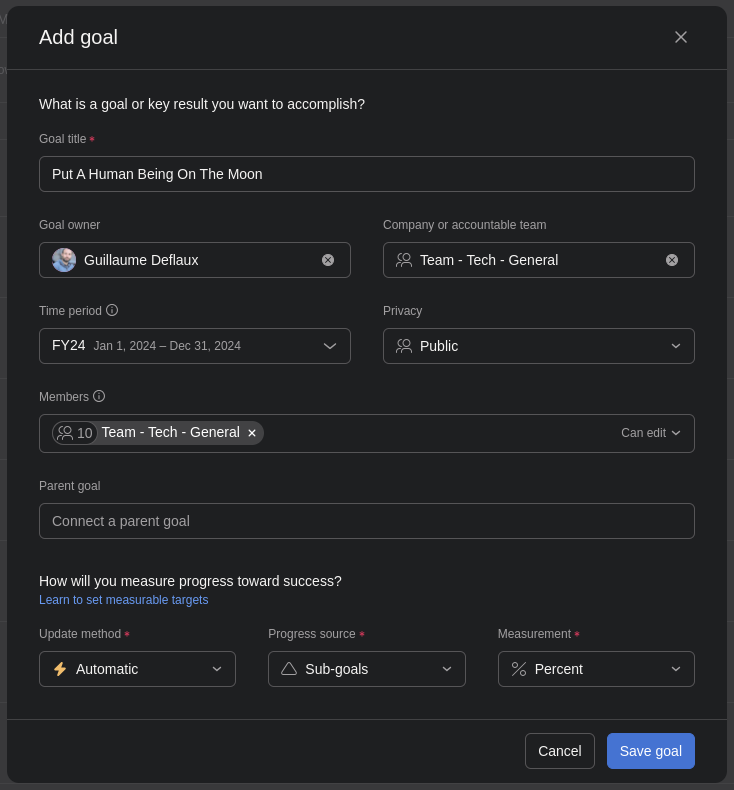](https://wiki.cloud.akvo.org/uploads/images/gallery/2023-12/7jkHDtkdZGaAFU3V-image.png) Feel free to set a description for the objective once it is created. ### Create A Key Result Fill in the form as follows: - **Title:** Short and clear statement - **Goal Owner:** Anyone in theory, Tech Team Management member in most cases - **Accountable Team:** Team - Tech - General - **Time Period:** Q# FY## - **Privacy:** Public - **Members:** Team - Tech - General \[Can edit\] (automatically set once the Accountable Team is selected) - **Parent Goal:** Select the corresponding parent goal - **Update Method:** Manuel - **Measurement:** Choose the appropriate option - **Current Value:** Input the starting value - **Target Value:** Input the target value that we intend to achieve by the end of the quarter The result should look something like below. [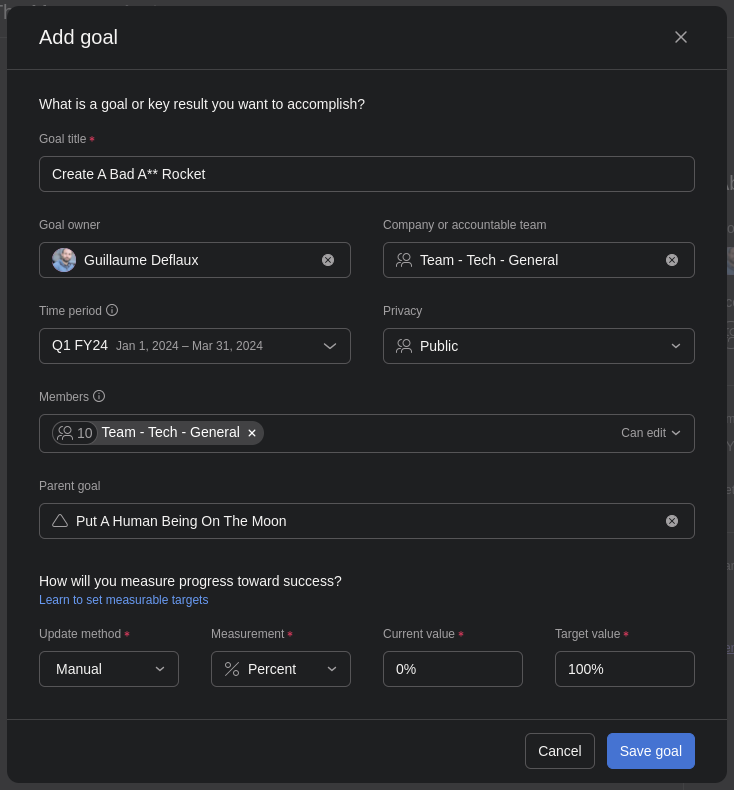](https://wiki.cloud.akvo.org/uploads/images/gallery/2023-12/T6HwIf66klKARQPG-image.png) #### Scoring Scale Once the goal is created, the description **must** be updated to specify the scoring scale of the KR. For the scoring scale we use a % scale, even for discrete targets, since in most cases some work is done even if the goal is not achieved. Each step builds on the previous one. - 0% - Nothing done / dropped - 30% - Did something, but not enough for change to materialize - 50% - Goal partially achieved - 70% - Goal achieved (actual target) - 100% - Goal surpassed (good to think about what surpassing the goal is) ### Score A Key Result Scoring KRs is done using the Status Update feature. [](https://wiki.cloud.akvo.org/uploads/images/gallery/2023-12/ILqrKsqPtGYP6jlV-image.png) If you are performing the Mid Quarter Scoring, click on one of the highlighted statuses. If you are performing the Final Scoring, click `Close this goal`. Scoring a Key Result implies the following 3 steps. #### 1. Setting The Status Select the appropriate status. See description below. [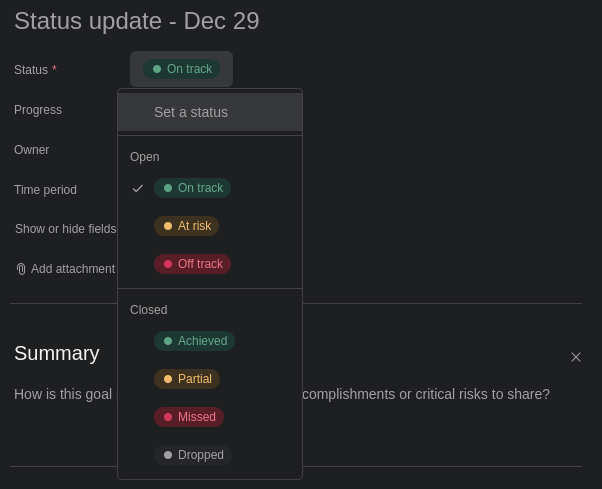](https://wiki.cloud.akvo.org/uploads/images/gallery/2023-12/MjwWKcWOfqVWSdi1-image.png)| Status | Description |
| **Open Statuses -** Relevant for mid quarter scoring | |
| 🟢 On Track | You expect to achieve the target. |
| 🟡 At Risk | You think it's going to be difficult to achieve the target, but that it's still doable. |
| 🔴 Off Track | You don't think you will be able to achieve the target. |
| **Closed Statuses -** Relevant for final scoring | |
| 🟢 Achieved | All things considered, you think that the target was achieved. |
| 🟡 Partial | You did not achieve the target but did reasonable progress. |
| 🔴 Missed | You did not do substantive progress. |
| ⚪ Dropped | You decided to drop the target during the quarter. |