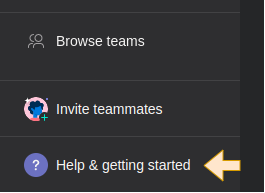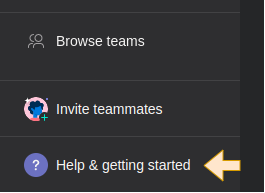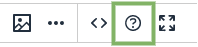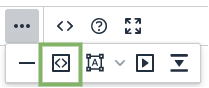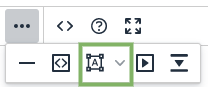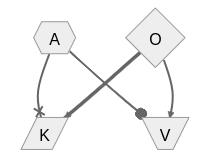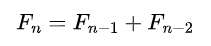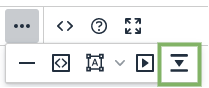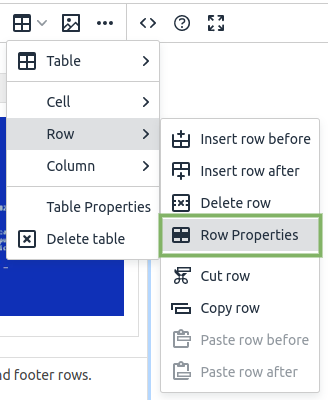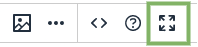| Invite Clients To Asana | You invite clients to Asana. This is a great way to create transparency and to have them engage with the project. Client usually have access to the Timeline and Feedback projects. You can add share other Asana Projects with them depending on their role and level of engagement.
💡 As long as their email address is not @akvo.org their account does not count towards our Asana seat count.
|
| Tasks can be in multiple projects | You can add tasks to multiple projects at the same time. This is very useful to avoid duplication. Ex: A task is added to te Feadback project by the client. You add that task to the Sprint Project as well so that the work of the team is is a central location. |
| [Repeat / Recurring Tasks](https://asana.com/guide/help/tasks/fields#sts=Recurring%20or%20repeating%20tasks) | Repeat tasks get created again when they are completed. This is useful to remind you to do something at periodically. Ex: submit your expenses every month. |
| [Timeline View & Dependencies](https://asana.com/guide/help/premium/timeline) | The timeline view allows you to create Gantt charts. Timelines are a very convenient way to share project update with clients. |
| [My Tasks](https://asana.com/guide/help/fundamentals/my-tasks)
| Everything that is assigned to you ordered in many different possible ways. |
| [Inbox](https://asana.com/guide/help/fundamentals/inbox)
| Inbox is your notification center for Asana. Your inbox displays updates on projects you're a member of, and tasks that you collaborate on or that are assigned to you. It's a great way to stay on top of what has happened. |
| [Project Templates](https://asana.com/guide/help/projects/project-templates-2.0) / [Task Templates](https://asana.com/guide/help/tasks/templates)
| You can create templates for Projects and Tasks. Great for standardizing your workflows. |
| [Custom Fields](https://asana.com/guide/help/premium/custom-fields)
| Useful to customize your Asana workflow and to add sort / filtering capabilities. Make sure to check whether the custom field you want to add already exists in the Akvo's field library. |
| [Rules ](https://asana.com/guide/help/premium/rules)& [Workflow Builder](https://asana.com/guide/help/premium/workflow-builder)
| Rules allow you to streamline routine tasks and establish workflows with ease. For a rule to work, you need a trigger that activates the rule and an action that is performed automatically. For example, a rule can be created to automatically assign a task (action) when a due date is set (trigger). Workflows provide a nicer user interface to create and manage rules. |
| [Forms](https://asana.com/guide/help/premium/forms)
| You can create forms to standardize the way tasks are created in an Asana Project. Forms have an external link that can be shared with anyone, even without an Asana account. Ex: Create a form to collect bug reports. |
| [Proofing](https://asana.com/guide/help/premium/proofing)
| Proofing lets stakeholders leave specific, actionable feedback on images so your team knows what needs to be done to complete their work. |
| [Approvals](https://asana.com/guide/help/premium/approvals)
| Approval tasks are tasks for which the "Completed" boolean attribute is replaced by:
- Approved
- Changes Requested
- Rejected
Useful when you need more than just a simple Yes or No.
|
| [App Integrations](https://asana.com/apps)
| Asana can be integrated with many other 3rd party tools. Here are some useful examples:
- [Github](https://asana.com/apps/github)
- [Figma](https://asana.com/apps/figma)
- [InVision](https://asana.com/apps/invision)
- [Slack](https://asana.com/apps/slack)
- [Google Drive](https://asana.com/apps/google-drive)
- [TestLodge](https://asana.com/apps/testlodge)
- [PowerBI](https://asana.com/apps/powerbi)
- [Zoom](https://asana.com/apps/zoom)
- [Miro](https://asana.com/apps/miro)
- [FreshDesk](https://asana.com/apps/freshdesk-asana)
|
| [API](https://developers.asana.com/docs)
| For anything else that is not possible with an existing App Integration, you can still rely on Asana's API. Great combo with automation tools such as [n8n](https://n8n.io).
|